In-Depth Guide to Shotcut Video Editing Software
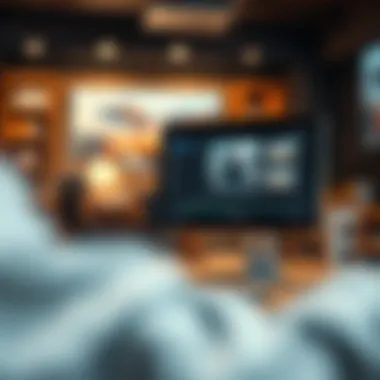

Intro
In the realm of video editing, having performant and accessible software is essential. As more people take to cameras and smartphones, the need for user-friendly editing tools has surged. This is where Shotcut steps in, offering both novices and seasoned professionals a robust platform—free of charge.
With a plethora of features designed to simplify the editing process while allowing for intricate edits, Shotcut has garnered a diverse user base. But what exactly sets it apart? Let’s unpack the key aspects that will guide you through using Shotcut to its fullest potential.
Features of Shotcut
Compatibility and Requirements
To get started with Shotcut, understanding its compatibility is key. The software runs on multiple operating systems, including Windows, macOS, and Linux. This flexibility makes it a great choice for users who may not be on a standard platform. Before diving in, ensure that your system meets the requirements:
- Operating System: Windows 7 or later; macOS 10.12 or later; most recent Linux distributions.
- Processor: Multi-core processor.
- RAM: At least 4GB, though 8GB or more is recommended for smoother experience.
- Graphics: A GPU that supports OpenGL 2.0 or later.
These specifications aren’t too demanding, so most modern computers should handle Shotcut with ease.
Unique Functionalities and Benefits
When we talk about what Shotcut brings to the table, a few standout features are immediately worth mentioning:
- Wide Format Support: Shotcut supports various audio and video formats. Whether working with MP4, MOV, or MKV, you’re covered.
- Extensive Video Effects: You can apply various filters and effects, from color grading to chroma keying. If you’re familiar with more expensive software, you might find Shotcut's options surprisingly extensive.
- Multi-Format Timeline: This allows for the mixing of video and audio files of different types without needing to conform them to a single format.
- Customizable UI: Tailoring the user interface to suit your workflow is a game changer. You can easily rearrange panels and toolbars as needed.
"The tools you have at your disposal can shape your creative vision. Shotcut provides tools that empower rather than limit."
Safety and Security Measures
Download Verification Process
Downloading any software requires a degree of caution. It's advisable to always download Shotcut from the official site, shotcut.org, to ensure you're getting the latest version without any harmful modifications. For those who rely on third-party sites, checking for user reviews and version histories can help avoid potential pitfalls.
User Protection Strategies
While Shotcut is a safe tool when obtained correctly, practicing good habits is always wise:
- Avoid Pirated Versions: These can harbor malware. Stick to official releases.
- Keep Software Updated: Regular updates not only bring new features but also security enhancements.
- Backup Projects Regularly: This simple practice can save countless hours of work should anything go awry.
By staying vigilant about these factors, you can ensure a smooth creative experience with Shotcut.
Intro to Shotcut Video Editor
The digital landscape is teeming with video editing software, yet not all of them cater to every level of expertise. Thus, the Shotcut video editor stands out as a robust tool, blending user-friendly design with an impressive feature set tailored for both novices and seasoned pros alike. In this section, we will dive into the essence of Shotcut, illuminating its significance and how it addresses the varied needs of its users.
Overview of Shotcut
Shotcut is an open-source, cross-platform video editor packed with a user-friendly interface and powerful capabilities. Since its inception, it has continued to evolve, integrating new features that cater to an array of creative projects. Unlike other editors, Shotcut boasts a non-linear editing process, granting users the freedom to manipulate video clips, audio tracks, and effects without the constraints of a linear progression. This flexibility is crucial for complex projects where every frame counts.
The program supports a multitude of video formats, ensuring that you can edit almost any file without hassle. It also offers features like customizable video filters and audio adjustments, which empower users to mold their footage to perfection. With Shotcut, you're not just piecing clips together; you're crafting a narrative that resonates.
Purpose and Audience
The purpose of Shotcut extends beyond mere video editing; it’s about making sophisticated editing tools accessible to everyone, regardless of their experience level. Whether you’re a gamer looking to showcase your gameplay, a tech enthusiast eager to produce tutorial videos, or a hobbyist wanting to capture family moments creatively, Shotcut provides the means to do so.
The audience that Shotcut caters to is broad and diverse. From amateur creators dipping their toes into the world of video production to professional content creators seeking a free yet powerful tool, Shotcut fits the bill. Gamers will find it handy for editing gameplay videos, while app developers might leverage it for creating product demos. Heck, even software testers can use it to compile testing sessions, accompanied by rich visuals. The bottom line is that Shotcut is versatile enough to tailor itself to a variety of video projects, making it a go-to resource for many.
"A tool is only as good as its user, and with Shotcut, the possibilities are nearly endless."
In summary, Shotcut's diverse functionalities and its no-cost nature make it an appealing choice for anyone invested in video editing. As we continue through this guide, we'll explore its installation process, user interface, editing features, and more, ensuring you have the tools you need to navigate Shotcut with ease.
Installation Process
The installation process is a crucial first step on your journey with Shotcut. For anyone looking to get into video editing, understanding how to properly install and set up this software can significantly impact your experience. Failure to meet the system requirements or neglecting the proper installation steps could lead to a frustrating start, hampering your creative flow right off the bat.
With Shotcut, installing the software is not just about slapping a program on your computer. It involves comprehending your system’s specs to ensure compatibility, following specific steps for a smooth installation, and knowing how to troubleshoot any hiccups that might arise during the process. This groundwork lays the foundation for an efficient editing experience and helps prevent future headaches.
System Requirements
Before diving into the download, it is essential to grasp Shotcut's system requirements.
- Operating System: Shotcut is compatible with Windows, macOS, and Linux, so flexibility is a strong suit here. Each OS version has specific requirements, and running the latest updates is advisable.
- CPU: A multi-core processor is recommended, preferably with a performance level on par with Intel Core i3 or better. If the CPU is outdated, it might struggle with complex edits, slowing you down when you’re in the zone.
- RAM: For smooth functionality, at least 4GB of RAM is advisable, though 8GB or more is ideal, especially if you plan on working with 4K video or multiple tracks.
- Graphics Card: A GPU that supports OpenGL 2.0 or higher is necessary. Many integrated graphics should suffice, but dedicated graphics cards can enhance performance dramatically.
- Storage Space: Plenty of space for installation and for your projects is critical. Depending on your video resolutions and exports, expect to need 1GB or more, but more is better.
Tip: Always check for the latest updates on official Shotcut listings to stay in the loop on evolving requirements.
Download and Installation Steps
Once you’ve confirmed that your system meets the necessary requirements, it’s time to move on to downloading and installing Shotcut. The process is straightforward but can vary slightly depending on your operating system. Here’s a general guide:
- Visit the Official Website: Head over to the official Shotcut website (shotcut.org) to ensure you’re downloading a safe and current version.
- Select Your OS Version: On the homepage, choose the correct version for your operating system. You'll find different download options tailored for Windows, macOS, and Linux.
- Download the Installer: Click on the appropriate link to start the download. Depending on your internet speed, this might take a moment.
- Run the Installer: Locate the downloaded installation file and double-click it to launch the installer. For Windows, you might need to grant administrator permissions to proceed.
- Follow Installation Prompts: The installation wizard will guide you through the process. Read each step carefully and select your preferred options, such as installation destination and shortcuts.
- Finish Up and Launch: Once completed, you can close the installer and look for the Shotcut icon on your desktop or applications folder. Launch Shotcut, and you are all set to start editing!
Familiarizing yourself with the installation process ensures you hit the ground running. As the adage goes, a good start is half the battle!
User Interface Breakdown
The user interface of any software can greatly influence how effective users are at utilizing its features. In the case of Shotcut, mastering the interface is a significant prelude to editing success. This section explores the core elements of Shotcut’s user interface, highlighting its intuitive layout and flexibility that cater to a wide gamut of users from beginners to seasoned pros.
Layout Overview
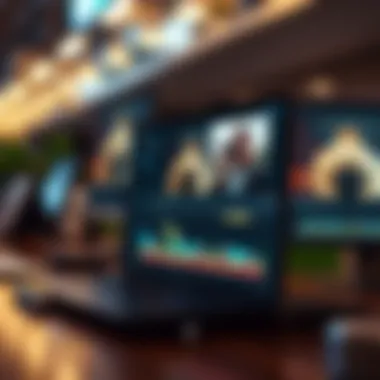

Shotcut presents a layout that is both straightforward and adaptable. When you first open the application, you’re greeted with a clean canvas. The primary elements of the interface include the timeline, preview window, and toolbar. Each part serves a unique role that, when combined, creates a robust environment for video editing.
Key Components:
- Timeline: This is where the magic happens. It's the area where you arrange your clips, add transitions, and tweak audio levels. The timeline allows for layering different video and audio tracks, giving you the control to produce complex projects with ease.
- Preview Window: Here, you view the edited video as you work on it. This feature is crucial for visual learners. Users can swiftly check their edits, adjusting them in real-time as playback occurs.
- Toolbars: These include a plethora of tools for cutting, splitting, and adding effects. A well-structured toolbar can speed up your workflow, which is vital when you’re working against deadlines.
The layout is designed so that novice users won’t feel overwhelmed while more experienced users can dive deep into the editing process without unnecessary clutter.
Customizing the Workspace
One of Shotcut's standout features is its capacity for customization. Tailoring the workspace to fit your specific workflow can add valuable efficiency. By rearranging toolbars or resizing panels, users make the interface serve them better.
To customize your workspace, follow the steps below:
- Drag-and-Drop: You can click and drag various panels to different areas of the screen. Don’t hesitate to get creative—placing the timeline at the top might work better for some.
- Adding/Removing Panels: Right-click on an open area to view options for adding or removing interface components. You might find that some panels are less useful than others based on your editing style.
- Saving your Layout: Once you’ve configured your workspace to your liking, be sure to save your layout. This way, if Shotcut restarts or updates, you won’t need to go through the same setup process again.
"Customizing your workspace isn’t just about aesthetics; it’s about creating an ecosystem that promotes productivity to unleash your true potential."
By taking the time to arrange your workspace thoughtfully, you’ll find that it pays off in spades when it comes to productivity. Whether you’re making YouTube videos or crafting short films, a personalized interface can significantly enhance your editing experience.
Core Editing Features
Core editing features in Shotcut serve as the backbone for any video editing project, empowering users to manipulate various elements of their videos with precision. Understanding these features is essential for both beginners and experienced editors alike. This section delves into the intricacies of timeline functionality, video and audio filters, as well as transitions and compositing, outlining their benefits, usage considerations, and practical applications.
Timeline Functionality
The timeline is arguably one of the most important elements in any video editing software, and Shotcut is no exception. It acts like a digital canvas where editors arrange their media clips, orchestrate audio tracks, and apply effects. The timeline allows for non-linear editing, which means you can place clips in any order without impacting the overall flow of your project.
In Shotcut, the timeline is versatile and easy to navigate. Users can add multiple video and audio tracks, allowing for intricate layering. This is particularly useful for those who want to incorporate background music or voiceovers while maintaining a visual narrative.
An important aspect of the timeline functionality is the ability to cut, trim, and extend clips using simple drag-and-drop actions. This intuitive approach reduces the learning curve for new users and makes the editing process more fluid.
Benefits of Timeline Functionality
- Non-linear Editing: Freedom to position clips at will.
- Layering: Combine multiple audio and video tracks for richer content.
- Visual Feedback: Immediate visual cues when manipulating clips.
Considerations
- Managing multiple layers can become complex; it’s wise to label tracks accordingly.
- Regularly ensure clips are aligned properly to avoid sync issues.
Video and Audio Filters
Filters in Shotcut provide a whole world of creative options. They can enhance the visual appearance of a video or modify audio to achieve a specific tone. The software includes a wealth of built-in filters, allowing users to apply effects like color grading, blurring, or sharpening video clips, as well as adjusting bass, treble, or volume levels in audio tracks.
For instance, color grading filters enable users to set the mood of their project by adjusting the colors to be warmer or cooler, or even giving a vintage look with just a few clicks. Similarly, audio filters help in cleaning up sound or adding effects like reverb or echoes.
Advanced Techniques
In the realm of video editing, the mastery of advanced techniques can set apart novice editors from seasoned pros. Shotcut provides a rich arsenal of features that cater to a variety of editing needs, empowering users to produce polished and professional content. Understanding these features not only enhances the final output but also contributes to a more efficient editing workflow. As we delve into the specifics, keep in mind the potential for creativity that lies within.
Multi-track Editing
Multi-track editing is one of the standout features in Shotcut that allows users to layer multiple video and audio tracks. This capability is essential when creating more complex projects, such as those involving overlays, background music, or sound effects. When you’ve got several elements to juggle—like voiceovers, music, and video clips—multi-track editing allows you to position these audio and visual elements in an organized manner.
With a simple drag-and-drop interface, users can move tracks around, adjust timings, or even mute specific audio layers while previewing their project. The real beauty here lies in the flexibility it provides: you can experiment with various arrangements until you strike the right chord. Being able to see different tracks simultaneously encourages creativity and experimentation. However, users should also be cautious; too many layers can overwhelm the viewer. It’s a delicate balance between depth and accessibility.
For any video editor, grasping the nuances of multi-track editing is crucial. Here are some key benefits to keep in mind:
- Layering: Combine visuals for text over images or two video clips side by side.
- Sound Mixing: Adjust audio levels independently for clarity and emphasis.
- Flexible Editing: Have the freedom to rearrange clip timings without permanent effects to original sources.
Keyframes and Animation
Keyframes in Shotcut allow for a sophisticated level of control over your video’s animation and transitions. By setting keyframes at crucial positions in your timeline, you can create dynamic movements, adjust effects over time, and add life to static images. This is especially useful for projects requiring smooth transitions or animated graphics.
For instance, if you want an image to zoom in gradually, you can set a starting keyframe at 100% scale and another keyframe at 150% a few seconds later. As the playhead moves between these two points, Shotcut interpolates the values to create a seamless animation. This technique provides a polished look to your videos, enabling you to create a more engaging viewing experience.
Consider these points when using keyframes:
- Precision: Allows you to tailor the exact moment when changes occur.
- Enhancements: Great for fine-tuning effects such as color grading or opacity changes.
- Consistency: Helps maintain a professional appearance across all projects.
"Using keyframes effectively makes your videos not only eye-catching but helps tell your story in a more engaging manner."
File Formats and Export Settings
Navigating the realm of video editing requires a careful consideration of file formats and export settings. These elements play a pivotal role in determining the quality, compatibility, and overall robustness of your video projects. With Shotcut, understanding these formats and settings not only preserves the integrity of your media but also enhances the efficiency of your workflows.
Supported Input and Output Formats
In video editing, file formats are the backbone that supports your entire project. The ability to import various types of media ensures that you can work with content from multiple sources. Shotcut caters to a wide array of file formats which gives you flexibility. Here’s a quick rundown of some key formats you might encounter:
- Video Input Formats:
- Audio Input Formats:
- Image Input Formats:
- MP4 (a widely used format)
- AVI (ideal for high-quality videos)
- MOV (popular among Apple users)
- MKV (supports multiple audio/video tracks)
- WAV (lossless, high-quality)
- MP3 (great for smaller file sizes)
- OGG (an open-source audio format)
- JPEG (common for photos)
- PNG (supports transparency)
- BMP (bitmap format)


Conversely, Shotcut also supports multiple output formats for exporting your edited video, ensuring compatibility across diverse platforms. Here are a few examples of output formats:
- MP4 – Most ideal for online sharing
- WEBM – Used for web applications
- AVI – Good for local playback
Such versatility not only streamlines the editing process but also reduces the hassle of format conversion, which can sometimes compromise quality. By allowing for a broad horizon of media types, Shotcut empowers users to achieve their vision effortlessly.
Optimal Export Settings for Various Platforms
Once your video is ready for sharing, understanding the export settings becomes crucial. Optimal export settings not only define the quality of your finished product but also influence how well it performs across different platforms. Let’s break down export settings tailored for various scenarios:
- For YouTube:
- For Instagram:
- For Facebook:
- For Personal Archiving:
- Format: MP4
- Codec: H.264
- Resolution: 1920x1080 for HD
- Bitrate: 8-12 Mbps for decent quality
- Format: MP4
- Codec: H.264
- Resolution: 1080x1080 for square posts
- Frame Rate: 30 fps
- Bitrate: 5-8 Mbps
- Format: MP4
- Codec: H.264
- Resolution: 1280x720 or 1920x1080
- Bitrate: 4-10 Mbps
- Format: MOV or MKV
- Codec: ProRes or lossless options
- Resolution: Full HD or higher, as desired
Here’s a general workflow tip: Always keep an original copy of your project files and export settings. It saves you the hassle of recreating settings should the need rise in the future.
"Export settings are not just parameters; they are the bridge that connects your creativity with your audience."
By ensuring adherence to specific formats and mindful export settings, you can enhance the viewing experience, making your content not just another pixelated video but rather a polished piece of art. Whether you’re sharing on social media or presenting at a conference, having these bases covered will unequivocally elevate your video projects.
Troubleshooting Common Issues
In the world of video editing, encountering obstacles is nearly a rite of passage. Shotcut, while user-friendly, is not immune to these pesky hiccups. Understanding how to troubleshoot common issues can save a considerable amount of time and frustration. Whether you're a newbie or a seasoned professional, grasping the nuances of potential problems ensures a smoother workflow and enhances the overall editing experience. It also encourages a level of proficiency that allows users to promptly address minor glitches before they escalate into major setbacks.
Performance Problems
Performance problems can range from sluggish playback to complete application crashes. These issues can be incredibly vexing, especially during critical editing sessions. Many factors contribute to performance, including system specifications, project settings, and the types of media files being used.
Tips for Addressing Performance Issues:
- Check System Requirements: Ensure that your hardware meets Shotcut's specifications. An underpowered system can lead to laggy performance.
- Optimize Project Settings: Sometimes, the project settings, like resolution and frame rate, may be too demanding for your hardware.
- Reduce Preview Quality: Viewing the video in a lower resolution during the editing phase can ease the burden on system resources.
- Close Unnecessary Applications: Running multiple applications can hog memory. Close anything not related to your editing task.
- Clear Cache: Regularly clearing the cache can help improve performance and manage the overall system load.
By addressing these factors, users can often alleviate many of the common performance bottlenecks associated with video editing.
Rendering Failures
Rendering failures can lead to incomplete projects and can be particularly aggravating. They typically manifest as failed exports or crashes during the rendering process. The cause of these failures can often be traced back to software or hardware conflicts.
Strategies to Resolve Rendering Failures:
- Check File Formats: Ensure that the input files are supported by Shotcut. Unsupported formats can lead to rendering issues.
- Update Shotcut: Running the latest version of Shotcut can often resolve bugs related to rendering. Developers frequently release updates that fix known issues.
- Inspect Plug-ins: Third-party plug-ins can sometimes create conflicts; disabling them temporarily might help identify the culprit.
- Verify Disk Space: Make sure there is enough disk space on the hard drive. Insufficient space can halt rendering mid-process.
- Restart Shotcut: A simple restart can sometimes reset the system and clear any temporary glitches.
By being proactive and incorporating these measures into your routine, you can help mitigate the potential for rendering problems and focus more on what really matters—creating compelling video content!
"Troubleshooting is the backbone of any crafting; it allows your creativity to flourish by removing barriers."
Resources and Plugins
The world of video editing is constantly evolving, and the use of resources and plugins can significantly enhance the capabilities of Shotcut. Having the right resources and plugins equips users with tools that can streamline their workflow, improve the quality of their projects, and offer solutions that go beyond the built-in features of the software. In this section, we will explore the vital role these elements play in the Shotcut editing experience, weaving through the importance of official documentation, community support, and third-party plugins.
Official Documentation
When diving into Shotcut, one may often overlook the significance of the official documentation. This comprehensive resource acts as the first port of call for both beginners and advanced users alike.
The official documentation is meticulously crafted to walk you through every feature Shotcut offers, from its basic functionalities to the more intricate aspects of video editing. It’s not just a manual; it’s a roadmap that points you towards best practices and hidden features. You might be wondering, why invest time in reading through it? Consider it as an investment in your editing skills.
- Easy Navigation: The documentation is structured in a user-friendly manner, making it easy to navigate through different topics.
- Troubleshooting Insights: Often, you might hit a snag while editing. The documentation provides solutions for common pitfalls, giving you quick fixes.
- Detailed Tutorials: There are many tutorials that guide you step by step, helping you harness the full power of Shotcut.
For those eager to explore, you can find the official documentation here.
Community Support and Tutorials
A powerful aspect of Shotcut is its vibrant community. Engaging with others who share the same passion for video editing fosters a sense of belonging while enhancing your own learning experience. Community support often comes in the form of discussion forums, social media groups, and dedicated websites where users share their insights and solutions.
- Forums: Websites such as Reddit host discussions where users post their challenges and offer solutions. You will likely find answers to questions you didn’t even know you had.
- Video Tutorials: Many content creators have produced YouTube tutorials, offering visual step-by-step guides that can enrich your understanding. A picture is worth a thousand words, but a video can often simplify complex processes in ways text cannot.
- Social Media Groups: On platforms like Facebook, many groups are dedicated to Shotcut users. These groups can serve as a great place for sharing your work and getting constructive feedback.
Third-Party Plugins for Enhanced Functionality
While Shotcut is equipped with a robust set of built-in features, third-party plugins are where things get really exciting. These plugins can unlock new functionalities and provide effects that Shotcut might not natively support. It's akin to adding extra tools to your toolbox; more tools lead to more creative possibilities.
When looking into third-party options, consider the following :
- Diverse Effects: Many plugins add unique visual effects that can elevate the quality of your projects. For instance, a plugin can introduce a specific filter that enhances the color grading of your video.
- Transitions and Compositions: Some plugins can offer additional transitions, facilitating smoother scene changes that can make your final cut more cinematic.
- Audio Enhancements: There are also audio-focused plugins that improve sound quality or offer additional mixing capabilities, a critical component for any video project.
To get started with exploring plugins, check out sites like GitHub where developers often share their creations. You can also find specialized plug-in marketplaces offering an array of features tailored for Shotcut.
Utilizing resources and plugins doesn’t just optimize your editing process; it transforms the way you approach each project, opening doors to new creative avenues. By tapping into official documentation, engaging with the community, and exploring plugins, you can enhance your expertise and produce work that truly stands out.
Comparative Analysis with Other Editors
In the rapidly evolving world of video editing, understanding the landscape means drawing comparisons between major players in the field. Famous editors like Shotcut, Adobe Premiere Pro, and Final Cut Pro occupy distinct niches, each tailored to varying user needs and expertise levels. This comparative analysis puts Shotcut under the microscope, offering insights into its strengths and potential shortcomings when set against the backdrop of these renowned platforms.
The importance of this analysis cannot be overstated. Knowing how Shotcut stacks up against its competitors helps users make informed decisions. For hobbyists who want straightforward editing without a hefty price tag, Shotcut may offer more than just a wallet-friendly option. For professionals, on the other hand, understanding the capabilities of more advanced tools could clarify which software aligns better with their creative workflow. Hence, dissecting these comparisons yields critical benefits including efficiency in selecting the right software, understanding unique features, and enhancing users’ overall editing experience.


Shotcut vs. Adobe Premiere Pro
When juxtaposing Shotcut with Adobe Premiere Pro, the differences become apparent in both functionality and target audience. Premiere Pro is a staple in the industry, renowned for its vast array of features tailored for professional-grade editing. It provides tools like advanced color grading, intricate multi-camera editing, and seamless integration with other Adobe products. However, it comes with a steep learning curve and subscription costs that can be a significant hurdle for occasional users or hobbyists.
On the flip side, Shotcut prides itself on being open-source, which not only makes it free but also democratizes access to video editing resources. Users looking for a straightforward application may find Shotcut to be less overwhelming than Adobe’s suite. The lack of a subscription model also means your investment remains static, appealing to those who prioritize value over complexity.
- Key Points of Comparison:
- Cost: Shotcut is free, while Adobe Premiere Pro requires an ongoing subscription.
- Learning Curve: Shotcut may be more accessible for beginners versus the steep learning curve of Premiere.
- Capabilities: Premiere Pro has cutting-edge features aimed at professionals, which may be excessive for casual users.
In essence, if you are a tech enthusiast or a gamer beginning your editing adventure, Shotcut may serve you well without breaking the bank. However, if your goal is to produce high-caliber projects with intricate demands, exploring Adobe Premiere Pro might be worthwhile.
Shotcut vs. Final Cut Pro
Final Cut Pro represents Apple's answer to professional video editing, offering an intuitive interface coupled with powerful features. Much like Premiere Pro, it is favored among serious editors seeking high-performance output. One of the standout features is its magnetic timeline which allows for easy manipulation of clips, a boon for those focusing on efficiency.
Conversely, Shotcut again showcases its strength as a versatile, no-cost alternative. While laced with powerful features, Shotcut lacks certain premium functionalities found in Final Cut Pro, such as advanced color correction tools and motion graphics capabilities.
- Overview of Distinctions:
- Platform Compatibility: Final Cut Pro is exclusive to macOS, which may limit accessibility for Windows users who benefit from Shotcut’s cross-platform functionality.
- User Experience: Shotcut’s layout may appeal more to novices, while Final Cut Pro’s design caters to users who are comfortable with advanced tools.
- Performance: Final Cut Pro is engineered for speed and responsiveness, taking advantage of Apple's hardware optimizations, which may give it an edge in performance under certain conditions.
To summarize, if you’re entrenched in the Apple ecosystem, and value advanced capabilities, Final Cut Pro becomes an appealing option. However, if you are someone who prefers flexibility without a financial commitment, Shotcut stands strong as a professional alternative.
With various features and ease of use, comparing video editing software helps you pinpoint the best fit for your specific needs, whether you're a hobbyist or a professional looking to elevate your skills.
User Case Studies
User case studies provide an insightful lens into how different individuals utilize the Shotcut video editor in real-world situations. They help highlight the versatility of the software, catering to varying skill levels and practical needs. By examining these case studies, readers can gain a clearer understanding of how both amateur and professional users leverage Shotcut’s features.
The key benefits of analyzing user case studies include:
- Learning from Real Experiences: Each case study offers concrete examples of challenges faced and solutions found through Shotcut, enabling new users to avoid common pitfalls.
- Diverse Applications: From hobbyists to professionals, the varied applications showcase Shotcut's flexibility in handling different types of video projects, whether they’re personal home videos or intricate marketing content.
- Inspiration and Insight: Users can derive inspiration and insight from the specific techniques and workflows adopted by different creators, enriching their own editing skills and approaches.
Overall, these case studies paint a vivid picture of Shotcut’s impact and functionality in diverse contexts, making it easier for potential users to gauge how it might suit their own needs.
Case Study: Amateur Video Maker
Meet Lisa, an amateur video maker who began her journey creating vlogs for her travel adventures. Armed with a smartphone and an eagerness to share her experiences, Lisa sought a video editing tool that would be both accessible and powerful enough to produce engaging content.
Using Shotcut, she discovered a user-friendly interface that accommodated her novice skills. The tutorial videos available in the Shotcut community provided a significant helping hand, allowing her to learn how to navigate the timeline and apply basic filters to her clips. One of her standout projects involved editing footage from a weekend trip hiking in the mountains.
In this project, Lisa effectively used transitions between her different clips to create a smooth storytelling arc. She also employed some simple audio filters to enhance the background music, ensuring it complemented the visuals without overpowering her narration. By sharing her vlogs online, she not only honed her editing capabilities but also attracted a modest but dedicated audience. Her experience reflects how Shotcut can serve as a stepping stone for those looking to begin their editing journey without feeling overwhelmed by complexity.
Case Study: Professional Content Creator
Now, let’s turn to James, a seasoned video content creator for a tech review channel on YouTube. With years of experience under his belt, James requires a video editor that allows him to implement advanced techniques while still providing flexibility in workflow. He discovered Shotcut after searching for an open-source alternative that offered multi-track editing without the hefty price tag of premium solutions.
In his typical workflow, James utilizes Shotcut's keyframe animation features to create eye-catching effects for product showcases. For instance, during a recent review of a new gaming laptop, he combined multi-track editing to overlay graphics, gameplay footage, and his live commentary seamlessly. This combination not only kept his viewers engaged but also emphasized key tech specifications dynamically.
One of James’s favorite tools within Shotcut is its comprehensive color grading capabilities. By adjusting color levels and correcting the footage in post-production, he ensures that the final product stands out, maintaining the professionalism expected in tech reviews. His successful content showcases how Shotcut caters to professionals seeking quality and efficiency in their editing process, while still being user-friendly enough for amateurs to explore.
Future Developments and Updates
As technology constantly evolves, the tools we use must keep pace. In the realm of video editing, this is particularly true. Shotcut, as a free and open-source software, benefits significantly from continuous developments. Keeping abreast of these changes ensures that users not only have access to the latest features but also maintain an edge in their editing capabilities. Updates can introduce new functionalities, enhance user experience, and, importantly, patch any existing issues. As such, recognizing the importance of tracking future developments can significantly benefit both casual users and professionals alike.
Version Updates and New Features
Updates are the lifeblood of any software, directly impacting usability and functionality. Shotcut has a history of releasing new versions that bring forth a range of changes:
- User Interface Tweaks: Refreshing design can enhance workflow efficiency, making it easier to navigate through various features.
- Increased Format Support: Updates may bring additional audio and video formats, broadening the scope of what can be edited and exported. This is crucial for users working across different platforms or with diverse media.
- Enhanced Effects and Filters: Each iteration often rolls out new filters, allowing for more creativity in video projects.
- Performance Improvements: Fixes to bugs and overall performance enhancements result in smoother video playback during editing, less crashing, and a generally more pleasant user experience.
Staying updated with the latest version of Shotcut ensures that users can leverage these features to push their creative boundaries. Importantly, with each new release, the Shotcut community often responds with feedback, which plays into the continual improvement of the software.
Community Contributions to Software Evolution
The Shotcut community could be considered its backbone. As an open-source project, contributions come from diverse users around the globe. These contributions range from fixing bugs to developing new features and supporting the overall software evolution. The open nature means users can directly influence updates, laying the groundwork for collaborative learning and creativity.
- Bug Reports and Fixes: Users often uncover issues that can obstruct workflow. Reporting these bugs helps developers address these problems swiftly.
- Feature Requests: The community can suggest features they want to see. When users express their needs and ideas, developers can prioritize these in future updates.
- User-Generated Tutorials: Skilled users often create tutorials or guides, addressing specific functionalities. This aids new users in grasping the more complicated aspects of editing and software navigation.
Engagement in forums, such as those on Reddit or on dedicated Shotcut discussion boards, fosters a sense of shared growth and user-driven improvement, fortifying the software's reliability and usability. It emphasizes the role that users play not just as consumers but as integral parts of the development process.
“Software isn't just built; it is shaped by the hands of its users.”
In summary, keeping track of future developments within Shotcut provides more than just an understanding of what’s new. It empowers users to adapt, evolve their skills, and ultimately produce higher-quality content.
Ends and Recommendations
As we reach the concluding part of this guide, it's crucial to encapsulate the essence of everything we’ve covered regarding Shotcut Video Editor. This section speaks volumes about making the most of your experience with the software, especially in a landscape where video content is growing at breakneck speed. Video editing tools like Shotcut pave the way for creativity, and understanding its potential can significantly enhance one’s editing efficiency.
Summarizing Key Features
The strength of Shotcut lies in its robust features tailored for both novice enthusiasts and expert editors. Here’s a quick recap of the standout elements:
- Multi-format Support: Shotcut handles a variety of video and audio formats seamlessly. Whether it's .mp4 or .avi, compatibility is rarely an issue.
- User-friendly Interface: The layout is intuitive, allowing users to dive right into the editing without feeling overwhelmed.
- Powerful Audio Filters: Audio is often an afterthought in video editing, but Shotcut offers an array of filters to ensure clarity and richness in sound.
- Comprehensive Export Options: Having the right settings for different platforms ensures that users can share their work without a hitch, whether on YouTube, Facebook, or personal websites.
Understanding these features aids users in identifying which tools best serve their needs, thereby fostering a more effective video editing process. Mastery of the essentials equips one to navigate more advanced features without losing one's way.
Final Thoughts for New Users
For those just starting out, it's natural to feel a bit out of your depth. Yet, Shotcut provides a welcoming entry point into the world of video editing. Here are some pointers for new users to keep in mind:
- Start Simple: Don’t rush into complex edits. Begin with basic functions like trimming and clipping, then add layers of sophistication as your skills grow.
- Utilize Tutorials: The community around Shotcut is thriving, and numerous tutorials exist to help users learn through practice. Sites like YouTube and forums such as Reddit serve as treasure troves for new users seeking guidance.
- Experiment Freely: Shotcut allows for a lot of experimentation without financial pressure. Take advantage of this by trying different effects and settings to discover what works best for your style.
- Engage with the Community: Reach out to others who use the software. Sharing experiences can enhance your learning curve and motivate you to push your boundaries.















