Mastering Overlays in CapCut for PC: A Complete Guide


Intro
Video editing has become an essential part of digital content creation, whether for social media, YouTube, or personal projects. Among the numerous tools available, CapCut for PC stands out due to its user-friendly interface and powerful editing features. One of the standout elements that can dramatically enhance the quality of videos is the use of overlays. This section aims to shed light on what overlays are, why they matter in visual storytelling, and how to effectively incorporate them into your projects to achieve professional-looking results.
An overlay is essentially a visual element that is placed over a video. This can include images, text, or other graphics, adding depth or context to the footage. These elements can serve multiple purposes—from emphasizing a message to adding artistic flair. With CapCut’s robust editing capabilities, users can seamlessly integrate these overlays into their video projects.
As we dive deeper, we’ll unravel the intuitive interface of CapCut, highlighting its compatibility with various media types. After all, using overlays isn’t merely about putting content on top of content; it’s about enhancing the narrative and creating a visually cohesive piece that resonates with viewers. As part of this guide, we will also discuss common hurdles users might face while working with overlays, alongside some practical solutions to overcome these challenges.
Moreover, understanding different overlay formats and the best practices of utilizing them will not only optimize your editing workflow but also increase your creative output. So, let’s embark on this journey to master overlays in CapCut, where we will transform mundane clips into captivating narratives that speak volumes.
Understanding CapCut on PC
Understanding CapCut on PC is crucial for anyone looking to bring their video editing skills to the next level, particularly if overlays are part of your creative arsenal. As the video editing landscape evolves, tools like CapCut provide not just functionalities but a platform that harmonizes user experience with quality output. Let's dive into the significance of this tool, exploring what makes it a favorable choice among tech enthusiasts, novice video editors, and seasoned professionals alike.
Overview of CapCut
CapCut is a versatile video editing software designed for users of all expertise levels. Its intuitive interface provides a workspace where both budding editors and veterans can operate seamlessly. Those who dabble into video creation will find CapCut’s user-friendly layout easy to navigate, while the suite of advanced features appeals to experienced editors looking for depth.
With recording capabilities, high-quality trimming options, and musical integrations, it creates a holistic editing experience. The ability to efficiently layer visuals, use filters, and apply effects simplifies what used to take countless hours with traditional software. Importantly, overlays play a pivotal role in this process, enabling users to add extra visuals that enhance storytelling or aesthetic appeal in their projects.
System Requirements for CapCut
When considering the installation of CapCut on your PC, it’s vital to ensure that your system meets the requirements to avoid any performance hiccups. Here’s a rough outline of the minimum and recommended system specifications:
- Minimum Requirements:
- Recommended Requirements:
- Windows 10 or above
- At least 4GB of RAM
- A decent processor, akin to Intel Core i3 or AMD equivalent
- Basic graphics support
- Windows 10 or above
- 8GB of RAM or more
- Intel i5 processor or equivalent
- Dedicated graphics card for enhanced visual performance
Meeting these requirements is essential not just for the software to run, but to take full advantage of the features that CapCut has to offer—including those overlays—which can be quite demanding on resources, especially during complex edits. Knowing these specifications allows users to maximize their editing experience without frustration, ensuring a smooth workflow while integrating creative elements into their videos.
Defining Overlays
Understanding overlays is crucial for those looking to elevate their video editing projects in CapCut. These elements add depth and layers to video content, transforming a basic clip into a visually stimulating piece. By incorporating overlays, editors can introduce unique aspects that boost engagement and narrative clarity. In the modern digital landscape, where visual appeal can make or break content, knowing how to effectively use overlays becomes indispensable.
What are Overlays?
Overlays are graphic elements placed on top of video footage, serving various purposes ranging from aesthetic enhancements to informative displays. Think of them as the cherry on top of a sundae—they can elevate what might otherwise be a plain video into something that grabs attention. They come in many shapes and forms, including images, text, and animations. An overlay can help to reinforce a point, provide additional context, or simply spice up the visuals.
When applying overlays, one must consider their placement and transparency. A well-placed overlay can draw the viewer’s eye to critical content, while a distracting one can easily detract from the main focus. For instance, adding an animated label during a tutorial can highlight essential steps, whereas a busy background overlay may create confusion.
In essence, overlays allow for customization and creativity, enabling editors to mold their videos into something distinct and memorable. This capacity for enhancement is why understanding overlays is a cornerstone of video editing in CapCut.
Types of Overlays
There’s a smorgasbord of overlay types that editors can leverage in their projects, and each serves its own purpose. Here are the main categories:
- Image Overlays: These are static pictures that can be used to emphasize points or soften the overall video aesthetic. An example might be adding a decorative border or a logo in a corner to reinforce brand identity.
- Text Overlays: Used for titles, captions, or annotations, text overlays can communicate pivotal information concisely. It’s crucial to select fonts and colors that complement the video’s tone, balancing legibility and artistic flair.
- Animated Overlays: These can include moving graphics or effects that add dynamism to a video. Whether it’s a transition effect or a motion graphic that draws attention to a particular scene, animated overlays are often the most eye-catching.
- Video Overlays: This type involves layers of video clips stacked on top of one another. It allows for unique storytelling techniques, such as using a clip of a waterfall overlaid on a narrator's speech about nature.
The versatility offered by these overlay types makes them an invaluable resource in video projects. Knowing which type fits the bill for your specific needs is key to achieving the desired look and feel in your final product. As you dive deeper into the realms of CapCut, formidable understanding of overlays will enhance your editing prowess significantly.
Getting Started with Overlays in CapCut
Using overlays in CapCut can elevate your video editing game, making it more engaging and visually appealing. This section will shed light on the essential steps to begin integrating overlays into your projects, ensuring you lay a solid foundation for sophisticated editing techniques. Overlays can add depth to your videos, whether used for emphasizing key speech moments, offering artistic flair, or simply enhancing the overall aesthetic.
Navigating the CapCut Interface
Before diving into overlays, one must familiarize oneself with the CapCut interface. This will not only ease the editing process but also make integrating overlays more intuitive. Upon launching the application, users will be greeted with a clean dashboard. Look for these key areas:
- Timeline: This is where the magic happens. Your video clips, audio, and overlays will stack up here.
- Preview Window: A convenient space to watch how your edits play out in real-time.
- Toolbar: Here, you can find various tools, including the important overlay features.
- Media Library: This is crucial; it houses your uploaded media files.
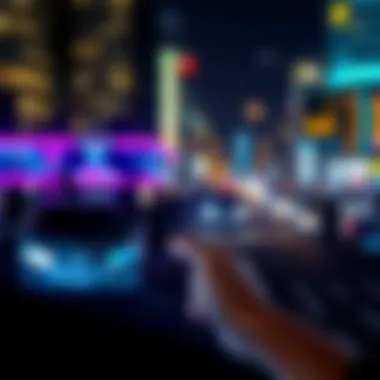

Navigating through these sections with ease is vital. Think of it like learning to ride a bike; once you find your balance, smooth sailing follows. Take some time to explore the interface and get a feel for where everything is. Hovering over buttons reveals tooltips, so don’t overlook that to gain a better understanding of their function!
Importing Video Clips
Once you’re comfortable with the interface, the next step is importing video clips. This lays the groundwork for integrating overlays seamlessly. Here’s how you can do it:
- Open the Media Library: Click on the media library tab located on the left.
- Upload your files: You can either drag and drop your video files or click the import button. Ensure you're selecting files that suit the theme of your project.
- Supported Formats: CapCut supports a variety of formats like MP4, MOV, and M4A, so pick what works best for your footage.
- Access Your Files: Once imported, drag your video down to the timeline. This action creates a base for which overlays will later be applied.
It’s essential to have your clips organized, as it saves time in the long run. Think of your project as a puzzle; each piece needs to fit perfectly where it belongs. By ensuring your clips are well-prepped before introducing overlays, it minimizes potential headaches later.
These initial steps get you set on a path that’ll not only enhance your projects on CapCut but also familiarize you deeply with how to wield overlays effectively. The more comfortable you are rearranging your clips and understanding their placement, the more freedom you’ll have in your creative expression.
Steps to Add Overlays
Adding overlays in CapCut is a crucial step in enhancing the overall quality of your videos. By layering various visual components, you can create a more dynamic and engaging viewing experience. Overlays allow for significant creative expressions, whether it consists of images, videos, or special effects. Understanding how to correctly implement them is essential for anyone looking to lift their video projects to a higher standard, which is why this section dives into the nitty-gritty of the process.
Accessing the Overlay Feature
To get started with overlays in CapCut, you first need to access the overlay feature, which isn’t just nestled among other functions—you need to know where to look. Open your project in CapCut and ensure that you're in the editing mode. You'll find the overlay option in the main toolbar, likely represented by an icon that resembles two stacked rectangles. Clicking on it will lead you to a submenu where you can choose to add overlay files from your device. This accessibility contributes significantly to user experience, making it simple for both new and seasoned editors to navigate their projects effectively.
"The ability to blend different visual elements seamlessly is what sets apart a novice editor from a professional one."
Selecting Overlay Files
Once the overlay panel is open, it’s time to select the files you want to overlay. CapCut allows a variety of formats, so your choices are plentiful—images, GIFs, or even other video clips. This is where you can let your imagination run wild. Simply browse through your files and select what fits best with your video theme. It's advisable to have a clear idea of the type of overlay that complements your primary footage. Be mindful of the file sizes, as larger files may affect your editing performance.
Positioning Overlays on the Timeline
After choosing your overlay files, the next step is positioning them on your timeline effectively. This might sound straightforward, but there's actually a fair bit involved in it. You can drag your overlay directly to the timeline, placing it above your main clip. Here’s where you'll also be determining the timing of when each overlay appears or disappears during playback.
To make the most of this feature, consider the following:
- Layering: Experiment with stacking multiple overlays to create a richer visual experience.
- Timing: Adjust the duration of each overlay; too short might be missed, too long might bore.
- Transitions: Use CapCut’s transition effects to introduce overlays smoothly.
The goal here is visual storytelling, so align the timing and positioning of your overlays with the narrative arc of your video. This thoughtful approach will effectively engage your audience, commanding their attention as they follow along.
In summary, these steps lay the foundation of how to manipulate overlays in CapCut effectively. Each part of the process contributes to the final polish of your edit, ensuring your video shines in its unique light.
Customizing Overlays
Customizing overlays in CapCut is a vital aspect that can significantly uplift the quality of your video projects. Overlays can transform an otherwise plain video into a compelling visual narrative. Achieving the right look and feel consists of several essential elements, from adjusting transparency to applying unique effects. This not only enhances the aesthetic appeal but also allows your video to convey the desired message effectively. By getting into the nitty-gritty of customization, you give yourself the tools to both differentiate your content and engage your audience in ways they didn’t think possible.
Adjusting Transparency and Sizing
When it comes to overlays, two primary parameters to keep in mind are transparency and sizing. Adjusting transparency lets you blend the overlay naturally with the video behind it. Imagine you’ve got a logo or a watermark. If it’s too strong or opaque, it could distract from the actual content. On the flip side, if it’s too faint, it might become lost in the shuffle. Striking a balance is key.
To adjust transparency, navigate to the overlay settings in CapCut. You can find a slider specifically for opacity. Moving it to the left will make your overlay more transparent, allowing for smoother integration into your footage. Generally, a transparency level of around 20-50% is a sweet spot for logos or annotations, making sure they stand out without overshadowing the core footage.
Sizing is another aspect not to be overlooked. If an overlay is too large, it can draw the viewer's eye away from where it should focus. Conversely, if it’s too small, it might not serve its purpose effectively. Luckily, CapCut provides simple tools for resizing. Just click on the corners of the overlay frame and drag it to the desired size. Keep in mind that maintaining proper aspect ratios will prevent distortion, enhancing the overall visual integrity of your project.
Applying Effects to Overlays
Now, let’s talk about the fun part of customizing overlays: applying effects. This is where you can really let your creative juices flow. Think about the mood you want to set for your video. For example, a smooth fade or a quick bounce effect can give your overlay a more dynamic feel, aligning with the energy of your content.
CapCut offers a variety of effects to choose from. You can apply fades, flips, or even more intricate transitions to make your overlay pop. To do this, select your overlay and navigate to the effects menu. From there, you can preview and choose the effect that matches your vision.
It’s essential to strike a balance when applying effects as overdoing it can detract from the professionalism of your work. A good rule of thumb is to keep it subtle; enhance your visuals without overshadowing the critical elements of your video.
"The right overlay can transform your video from mundane to memorable, helping you express your ideas in a more engaging way."
In summary, customizing overlays is not just an added feature; it's a critical ingredient in making your videos stand out. By tuning transparency and sizing, along with applying effects thoughtfully, you can create overlays that enrich your storytelling and provide a polished finishing touch to your projects.


If you wish to explore even further, check forums like reddit.com or CapCut’s official resources for more hands-on tips.
Best Practices for Using Overlays
Using overlays in CapCut can elevate your video projects from ordinary to extraordinary. However, just throwing overlays into a timeline without a strategy could lead to a visual clutter that detracts from your content. This section delves into best practices that can help you effectively integrate overlays, ensuring that your edits are both compelling and cohesive.
Creating Visual Harmony
Visual harmony is all about ensuring that all elements in your video work together seamlessly. When it comes to overlays, this means considering colors, fonts, and styles that match or complement your primary content. For instance, if your video has a warm color palette, select overlays that have similar hues to retain that cozy, inviting aesthetic.
- Consider Color Theory: Colors that are opposite on the color wheel can create striking contrasts, while analogous colors offer a more subtle blending. When selecting overlays, keep this theory in mind, aligning your overlays to resonate or contrast effectively depending on the mood you wish to convey.
- Use Overlay Text Wisely: When employing text overlays, ensure they are legible against the background. You might want to utilize drop shadows or a slight blur behind the text to enhance readability while keeping the design appealing.
- Maintain Focus: Don’t let overlays steal the spotlight from your main footage. The goal is to enhance, not overshadow. Thoughtfully select which scenes require overlays, and keep them subtle yet impactful.
It can be tempting to go overboard with eye-catching graphics, but less often proves more effective.
Maintaining Consistency in Style
Consistency in style is crucial for professional-looking videos. An inconsistent approach can confuse viewers and detract from your message. Here are a few tips to keep your overlays aligned:
- Stick to a Style Guide: Establish a visual guideline beforehand. This may involve defining specific fonts, colors, and visual elements that will be used throughout the project. If you opt for rounded fonts in text overlays, don’t switch to sharp-edged fonts later; this inconsistency can disrupt the viewer's experience.
- Keep Overlay Size and Positioning Uniform: If you choose to place your overlay at a specific location in one scene, try to maintain that throughout the video. This uniformity creates an organized feel, which can enhance the overall quality of your edit.
- Limit Overlay Types: While there are numerous overlay types—such as shapes, text, and logos—too many can be overwhelming. Select a few that best represent your brand or message and stick with them throughout your video.
In summary, mastering best practices in overlay use not only improves the visual aspect of your video projects but also helps communicate your narrative more effectively. Always consider how the elements of color, style, and positioning play a critical role in the viewer's overall experience.
Troubleshooting Common Issues
When diving into the world of video editing, it’s not uncommon to hit a few bumps along the way. This section tackles some of the challenges that users typically face when integrating overlays in CapCut on PC, namely issues related to overlays not showing up and performance problems. Addressing these common hurdles is essential for ensuring a smooth editing experience, allowing creativity to flow without interruption. By recognizing and resolving these challenges, users can maximize the impact of their video projects.
Overlay Not Showing
Nothing can be more frustrating than crafting the perfect overlay only to have it refuse to appear on your timeline. This issue can stem from various factors, and understanding them can save a lot of time and headaches. First things first, check if the overlay file is properly imported. Sometimes, the digital gremlins of technology find their way into the process, leading to incomplete imports.
- Make sure the overlay you are trying to use is supported by CapCut. Generally, certain file formats such as PNG or MP4 are your best bet.
- Verify if the overlay track in the timeline is not accidentally muted or hidden. Just like a car without gas won't go anywhere, an invisible layer won't show up in your final product.
- It could also be a layering issue. If your video clip is above the overlay in the timeline, it’ll cover it up, rendering the overlay invisible.
If all else fails, restarting CapCut or your computer might just do the trick—sometimes, a fresh start is all you need. Understanding these potential pitfalls is key to ensuring your overlays shine in your videos.
Performance Issues
When working with overlays, performance hiccups can become a real thorn in the side of any project. Lag or delay may occur, adversely affecting the editing process and the final output. Several factors can contribute to this sluggish performance within CapCut when overlays are integrated. Here’s a rundown of what to consider:
- System Specifications: Check that your PC meets the recommended specifications for running CapCut efficiently. An underpowered machine can struggle, especially with resource-intensive tasks like overlay integration.
- File Size: The size of the overlay can also impact performance. Larger files demand more resources, potentially causing choppy playback during editing. If necessary, consider resizing or compressing overlays for smoother performance.
- Background Applications: Keep an eye on other applications running while using CapCut. Too many open programs can sap system resources, leading to performance slowdowns. Closing some may offer CapCut the breathing room it needs to operate effectively.
In addressing these performance woes, users can enjoy a seamless editing experience, ensuring that their creative vision is realized without unnecessary interruptions. Understanding these technical foundational elements aids in crafting impressive video edits with confidence and ease.
Exporting Your Edited Video
Exporting your edited video is the final and often one of the most critical steps in the video editing process. It’s the stage where all the hard work comes together, and the polished product is ready to be shared with the world. In this part of the guide, we will focus on key elements that impact the export process and discuss the various benefits and considerations to keep in mind when you are ready to hit that export button.
When you export your video, you not only make your creation viewable and sharable but also ensure that all your overlays, effects, and edits are encapsulated into a single file format. This culmination of your project means that you must pay close attention to the settings you use, as they can significantly affect the quality and compatibility of your video across different platforms.
Choosing Export Settings
The export settings are vital for optimizing your video for your specific needs. Several factors play into how you should configure these settings:
- Resolution: The higher the resolution, the clearer the video will look. HD (1080p) and 4K options are popular, but consider the capabilities of your intended viewing platform. For social media, a lower resolution might suffice.
- Format: Common formats include MP4, MOV, and AVI. MP4 is widely recognized across platforms, while MOV may offer superior quality for professional needs.
- Bitrate: This setting affects the clarity of your video and its overall file size. A higher bitrate yields better quality but increases the file size, which might be an issue for online uploads.
To adjust these settings in CapCut, navigate to the export menu where you can typically select from presets or customize them according to your project needs. Take your time to test different settings, as this could make or break your video’s performance during the playback.
Saving Your Project
Once your video is exported, it’s essential to save your project file as well. This allows you to revisit and modify your work in the future without having to start from scratch. Here are some points to consider:
- Project Files: Ensure you save in CapCut’s native format to retain all your edits. This includes the overlays you’ve integrated.
- Location: Choose a systematic naming convention and file location on your PC. This helps in retrieving the correct project easily later on.
- Versions: Create iterations of your project file. It’s a good practice to save different versions, allowing you to revert to previous edits if needed.
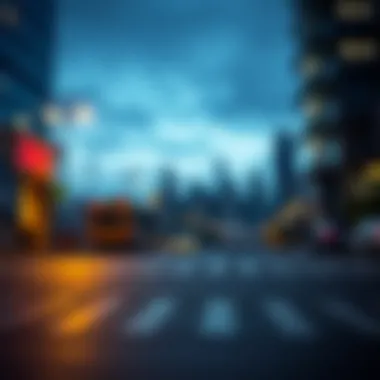

"Always keep a backup of your original project files. You never know when a good idea might strike you and you want to go back and tweak things!"
By staying attentive to your export settings and effectively saving your projects, you're setting yourself up for success. As you gain more experience in CapCut, these processes will become second nature, ultimately allowing you to maximize the potential of your video editing endeavors.
Exploring Advanced Overlay Techniques
In the realm of video editing, particularly within CapCut for PC, the application of advanced overlay techniques stands as a game-changer. These methods not only enhance the visual appeal of your projects but also bring a layer of professional polish that separates a basic video from a captivating one. From entertaining animated overlays to the strategic combination of various layers, these techniques offer a plethora of creative possibilities. Understanding and exploring these approaches allow video editors to tell more profound stories and capture audience attention effectively.
Using Animated Overlays
Animated overlays introduce movement to your overlays, allowing graphics or images to appear in a dynamic fashion. This technique adds life to still visuals, making them appealing and memorable. For instance, consider using animated text to emphasize important points in your video. Simply adding a subtle entrance animation can transform a static title into an engaging focal point.
To implement animated overlays in CapCut, follow these steps:
- Navigate to the overlay section in CapCut.
- Select ‘Add Overlay’ and choose an animated graphic from your files or from built-in options.
- Adjust the duration and position it on the timeline to sync with your video.
- Use the animation feature to dictate how the overlay will appear or disappear, ensuring smooth transitions.
The result? A lively, eye-catching enhancement that can easily captivate viewers. Whether you're sprucing up a gaming highlight reel or a vlog, animated overlays can bring an additional layer of creativity to your storytelling.
Combining Multiple Overlays
The technique of combining multiple overlays can significantly increase the complexity and richness of your video’s visual narrative. When done right, blending various overlays can create depth, context, and even emotional resonance in your content. Think of layering a graphic with motion effects atop a background video while incorporating additional text overlays for clarity or drama.
Here’s how to effectively combine multiple overlays in CapCut:
- Layering: Start by adding your first overlay. Position it appropriately on the timeline.
- Adding More Overlays: Select additional overlays, ensuring each one aligns with your main theme and doesn’t overcomplicate the visual space.
- Adjusting Opacity: It’s often a good idea to adjust the opacity of overlays to maintain visual harmony while ensuring the background footage remains discernable.
- Fine-Tuning Effects: Use CapCut’s built-in effects to adjust each overlay, ensuring they complement one another rather than clash or distract.
Layering overlays strategically can evoke a specific mood or emphasize critical moments in your video. Whether you’re a gamer showcasing a new skill or a tech enthusiast walking through a complex tutorial, the ability to combine overlays effectively can elevate your editing prowess to new heights.
"The art of mixing overlays is about finding the balance; too much can drown the essence, while too little may leave it flat."
Navigating through these advanced overlay techniques demands practice and a discerning eye, but the payoff is well worth the effort. A well-executed video not only captures interest but also leaves a lasting impression, ensuring your hard work resonates with viewers long after the screen goes dark.
Overlay Resources and Tools
Embracing overlays in video editing can transform your projects into visually striking creations. The success of adding overlays in CapCut for PC heavily relies on the availability and quality of resources and tools. These elements not only enhance the aesthetics of your video but also ease the editing process. Understanding where to acquire suitable overlays and the tools to create them makes a significant difference in your crafting journey.
Where to Find Free Overlay Resources
Resource availability is crucial for any creative endeavor. For those just starting or on a budget, finding free overlay resources can be a game-changer. Below are some notable sources to explore:
- Mixkit: This site offers a fantastic selection of free video overlays that you can use without worrying about copyright issues. The downloads are high quality and cover various themes, suitable for different projects.
- Pexels: While mostly known for its extensive collection of royalty-free photos, Pexels includes a range of free video resources, some of which can easily be used as overlays.
- Unsplash: Similar to Pexels, Unsplash is primarily a photo platform, but it's expanding its video offerings, which can be adapted as overlays in CapCut.
- Reddit Communities: Subreddits like r/VideoEditing or r/CapCut offer shared resources where users post their own overlays or links to free ones.
- YouTube: A surprising yet rich resource, many creators share free overlay packs specifically tailored for video editing software. Don't forget to check the description for download links.
Exploring these platforms can unveil a treasure trove of free materials tailored to enhance your editing experience. Just remember to respect usage rights and give credit where it's due.
Recommended Overlay Creation Tools
Creating your own overlays can be incredibly rewarding and personalized. Several tools cater to different skill levels, allowing each user to find the perfect fit for their creative process:
- Canva: Known for its user-friendly interface, Canva offers an array of templates that can be easily adapted to serve as overlays. The design flexibility allows for customization to suit specific project needs.
- Adobe Spark: For those who prefer more advanced features, Adobe Spark provides a platform for building overlays from scratch. It blends simplicity with power, enabling creatives to produce professional results.
- GIMP: This free and open-source image editor is great for those who enjoy hands-on control. Though there’s a learning curve, creating unique overlays becomes manageable with practice.
- Filmora: While primarily a full-fledged video editor, it also offers overlay creation tools that cater to beginners and seasoned editors alike, making overlay creation integrated.
- Photopea: A browser-based alternative to Photoshop, Photopea mimics many of its features and is perfect for users who want effective overlay designs without the price tag of the Adobe suite.
Utilizing these tools can boost both the quality of your overlays and the efficiency of your workflow. By combining your creativity with these resources, crafting unique and effective overlays in CapCut becomes feasible for all users, from hobbyists to professionals.
Epilogue
In the realm of video editing, overlays hold a rather critical position, as articulated throughout this comprehensive discussion. Mastering the integration of overlays within CapCut on a PC can dramatically elevate the quality of video projects. This guide has unpacked various facets of overlays, shedding light on their types, applications, and the nuances of incorporating them within your edits.
Recap of Key Points
In reviewing our journey through overlays in CapCut, a few salient points emerge:
- Understanding Overlays: Overlays serve as visual enhancements, adding depth and dynamism to video content. Whether you're adding text, images, or effects, the impact is profound.
- Best Practices: Emphasizing visual harmony and consistency in style ensures that overlays complement the main video rather than overshadow it.
- Creative Techniques: Harnessing advanced tactics, like animated overlays or layering multiple effects, opens doors to uniquely expressive storytelling.
- Common Troubleshooting: Being aware of frequent issues, such as overlays not appearing correctly or performance slowdowns, equips users to troubleshoot efficiently.
These key insights pave the way for a more sophisticated approach to leveraging overlays, promoting not just technical proficiency in CapCut, but also encouraging creative expression among users.
Future of Video Overlays in Editing
As technology continues its relentless advance, the future of video overlays seems bright. Users can expect:
- Enhanced Integration: Features like AI-powered effects that can analyze scenes in real-time for tailored overlays are making waves. Imagine overlays customizing themselves based on video content!
- Greater Accessibility: As tools like CapCut evolve, the learning curve will flatten, allowing even novice editors to harness complex editing techniques effortlessly.
- Community-Driven Resources: Platforms such as subreddit communities or forums will continue to provide a treasure trove of user-generated overlay resources, expanding possibilities for creativity without costing a dime.
As the landscape of video editing morphs, staying abreast of these developments and continuously experimenting within platforms like CapCut will not only enhance skills but will ensure that storytellers remain on the cutting edge of visual communication. In this dynamic environment, the adoption of overlays will undoubtedly foster a richer, more immersive viewing experience.















