Mastering Image Clarity with PicsArt Unblur Techniques
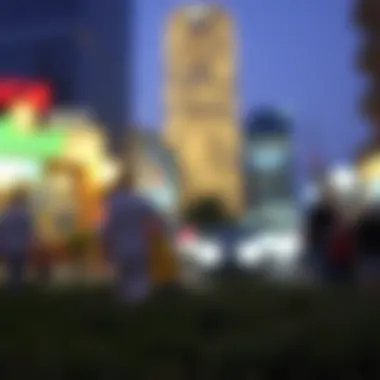

Intro
In the world of digital content, clarity is not just a luxury; it's a necessity. When images blur, they can lose significant value, especially for creators who depend on precise visuals to convey their messages. With the rise of apps like PicsArt, the tools to rectify image blurriness have become more sophisticated, making them accessible to everyone—from burgeoning artists to seasoned developers.
The core of this guide is to unpack the various techniques offered by PicsArt to enhance image clarity. Several features within this application enable users to effectively manage and refine their visuals. This exploration aims to dissect these methods—shedding light on tools available, user strategies, and underlying theories that support effective unblurring.
In addressing this topic, we’ll not only consider the mechanics but also the overarching implications of image clarity in today’s fast-paced digital age. As more individuals and companies engage in digital content creation, grasping these techniques becomes paramount, especially for those involved in modifying applications for enhanced user experiences.
Let’s embark on this intricate journey, mapping out how to maximize the potential of PicsArt's unblur capabilities.
Prelude to PicsArt Unblur
The journey into the realm of image enhancement begins with understanding PicsArt Unblur. This section aims to introduce the significant role of unblurring techniques in improving digital content. In a world where visuals often speak louder than words, the ability to achieve clarity can set an image apart in the cluttered landscape of the digital age.
Understanding Image Blur
Image blur occurs when the details in a photograph aren’t distinct. It can be the result of various factors: camera movement, focus errors, or even low-quality lenses. Let’s take a deeper look into why these blurs happen:
- Motion Blur: If the camera moves while taking a shot, it can lead to a smeared effect. Imagine trying to snap a picture at a bustling street fair; if you're not steady, your images will reflect that fast-paced liveliness, but with a noticeable haze.
- Out of Focus: This kind happens when the subject isn’t hitting the sweet spot of focus. Think about a moment captured beautifully, only to find the main subject is softer than a marshmallow.
- Lens Flare or Optical Limitations: Sometimes, environmental elements come into play. They could interfere with the light entering the lens resulting in unintended soft areas in your images.
Understanding these causes is crucial for anyone looking to remedy the issue. Recognizing the type of blur helps tailor the unblurring strategy effectively. It’s like knowing what tools you’ll need before starting a DIY project.
The Importance of Clarity in Digital Images
Clarity in images isn’t just about aesthetics; it's fundamental for effective communication and engagement. Here’s why it really matters:
- Quality Presentation: Whether it’s for personal use or professional settings, high-quality visuals leave a lasting impression. This is especially true for gamers and app developers, where polished graphics can make or break user experience.
- Enhanced Storytelling: A clear image can convey emotions and stories more profoundly than words alone. Take a promotional image for a game. If it’s blurry, the excitement may be lost, which could mean less interest from potential players.
- Brand Credibility: In the competitive arena of digital content, presenting crisp images relates to a firm’s credibility. A company showcasing high-resolution visuals indicates professionalism and attention to detail.
In summary, mastering the art of image clarity is not just a technical skill but an essential component of effective digital communication. Be it through social media, advertising, or even casual sharing among friends, clarity cultivates a more engaging digital dialogue.
"A picture is worth a thousand words, but a clear one can tell a story without a single utterance."
Thus, as we dive into the functionalities within PicsArt, the focus will be not solely on the how but also the why behind improving image clarity.
Overview of PicsArt Features
The significance of understanding the features offered by PicsArt cannot be overstated, particularly for those who are keen on mastering image clarity. Knowing what tools are at your disposal translates directly into how effectively one can enhance image quality. This section shines a light on the core functionalities and advanced options within the app, helping users grasp how to leverage these capabilities for optimal results.
Basic Functionality of PicsArt
At its heart, PicsArt is an intuitive platform designed with a multitude of features that cater to both novice and seasoned users alike.
- User-Friendly Interface: The layout is visually appealing and easy to navigate, which is particularly inviting for beginners. Whether you want to just tweak a photo or dive deep into professional editing, the interface ensures that you don’t feel lost in the weeds.
- Basic Editing Tools: These include cropping, resizing, and color adjustments. Handy for quickly fixing your images without having to resort to complex procedures. The one-tap effects can transform a mundane snapshot into something engaging.
- Social Sharing Capabilities: Users can share their creations directly from the app to platforms like Instagram and Facebook, making it convenient to showcase edited images instantly.
Taking advantage of these basic functions sets a solid foundation for users to build upon when delving into more complex editing strategies.
Advanced Editing Tools
As your skills progress, PicsArt unveils a treasure trove of advanced tools designed to elevate your edits into a league of their own. Here are a few standout features:
- Content-Aware Fill: This tool allows users to remove unwanted elements from images seamlessly. It intelligently fills in spaces by analyzing surrounding areas, making the final image appear unblemished.
- Layer Support: Just like in Photoshop, users can work with multiple layers. This is essential for intricate edits, enabling one to manipulate various components of an image independently without affecting the whole picture.
- Brush Tools: The ability to adjust clarity with precision can be a game changer, especially for photographers or designers needing detailed enhancements. Different brush types allow for targeted adjustments in specific areas, adding depth or refining features.
- Special Effects: Access to numerous effects provides users the flexibility to apply unique styles to their works. This includes overlays, textures, and lighting effects that can contribute to the overall atmosphere of a photograph.
To sum up, the variety of features available within PicsArt enriches the user’s editing journey significantly. By familiarizing themselves with both the basic and advanced functionalities, users can cultivate their artistry and directly influence their output quality.
Having a grasp on essential tools in the editing process is akin to knowing the keys on a piano; without this knowledge, your symphony of creativity can't truly unfold.
For further exploration of these features in detail, you might find the following resources useful:
By equipping yourself with a detailed understanding of these foundational aspects, you’re well on your way to mastering the art of image clarity in PicsArt.
Methods for Unblurring Images
In the digital world, where presentation can dictate perception, having clear images is paramount. The quality of an image tells a story, and blurry visuals can lead to misinterpretations. Techniques for unblurring, especially using tools like PicsArt, serve not only to refine images but also to elevate their impact. In this section, we'll delve into essential methods for clarifying images, breaking down each technique's nuances, benefits, and considerations.
Utilizing the Sharpen Tool
When tackling the issue of unwanted blurriness, the Sharpen Tool emerges as a frontline warrior. This tool enhances edges within an image, making objects stand out sharply against backgrounds. Its utility shines when working with photos that have minor blur caused during capturing.
To effectively use the Sharpen Tool, follow these points:
- Select Your Area: Choose the specific area needing enhancement. Using a brush tool can help focus sharpening only where necessary.
- Adjust the Intensity: Avoid cranking the sharpening level to the max. Usually, five to ten percent can yield excellent results, maintaining a natural look without causing artifacts.
- Preview Changes: Regularly toggle between the edited image and the original to ensure you retain the image’s integrity and avoid drastic changes.
This tool, while effective, can lead to over-sharpening. This occurs when too much enhancement is applied, resulting in unnatural edges or pixelation. Always keep moderation in mind while sharpening.
Leveraging the Clarity Adjustment
Clarity Adjustment is another potent method for restoring depth and structure to an image. This technique tweaks the mid-tone contrast, allowing for a balance that can sometimes help alleviate blur. While sharpening focuses on edges, clarity brings an overall refinement to textures and details.
Key aspects to consider when using Clarity Adjustment include:
- Monitor the Impact: Adjusting clarity can make specific areas pop, but some areas may become too pronounced when compared directly to others. A subtle approach can often yield the best aesthetic results.
- Experiment with Levels: There’s no one-size-fits-all setting. Regular experimentation will help identify what works best for your particular image.
- Use in Conjunction with Sharpening: These two tools are great companions. A little clarity can amplify the benefits of sharpening, allowing for crisp details without overemphasizing edges.
Applying Filters for Enhanced Details
Filters can be a treasure trove of enhancements when it comes to restoring image quality. They can subtly modify textures and details, bringing a level of clarity that can sometimes appear lost in the blur. Filters like Details, Vivid, or Enhance can breathe life back into images.
When applying filters, consider the following:


- Selective Application: Never apply a filter globally without checking its effects on different areas within the image.
- Fine-Tuning: Most filters come with adjustable settings. Tweak these filters to strike the right balance without losing originality.
- Preserve Originality: Be mindful of the filter's overarching impact on your image’s authenticity. Subtlety often reigns supreme in maintaining the original feel of the photo.
In the world of image editing, the key mantra remains: clarity is king. The right tools, used with care, can convert any blurry photograph into a striking visual masterpiece.
By mastering these techniques, you not only become proficient in enhancing image clarity but also gain the confidence to experiment with various strategies for optimal results. Tailoring your approach based on the image's needs will ensure you navigate the waters of digital editing with ease.
Step-by-Step Guide to Unblurring in PicsArt
In the world of digital imagery, clarity can make or break the impact of a visual. Understanding how to effectively unblur images within PicsArt leads not just to improved aesthetics but also to a greater degree of professionalism in your work. Whether you're enhancing a photo for social media, a portfolio, or just for personal use, getting familiar with the unblurring process can instill confidence in your editing capabilities. With each technique, you'll gain the power to transform a fuzzy image into something sharp and eye-catching.
Importing the Image
To kick things off, it’s essential to start by importing the image you want to work on. This step might seem basic, but it lays the groundwork for what follows. Open PicsArt, and you’ll find the + sign prominently displayed. Tapping on it will bring up your photo library. It’s here that you can either select an existing image or snap a new one right away.
- Open the PicsArt app.
- Tap on the + icon to create a new project.
- Browse through your library to select the image.
- Confirm your choice by tapping Next.
Make sure the resolution is good enough; working with a low-quality image can limit the effectiveness of unblurring techniques. Also, consider using images that have minimal blurring for a better result.
Applying Unblur Techniques
Once you’ve got your image ready, it’s time to delve into the main event: applying unblur techniques. PicsArt offers several tools, each suited for different levels of blur. Begin with the Sharpen Tool; it’s user-friendly and straightforward.
- Go to the Tools section and find the Sharpen option.
- Adjust the slider to increase the sharpness. Be cautious; too much sharpening can create unwanted noise.
- Check the corners and edges of the image to ensure clarity is improving without washing out details.
Aside from sharpening, consider using the Clarity Adjustment to add depth. It can reveal texture that was previously lost in the blur. Play around with the settings until you find a balance that feels right.
Saving and Exporting the Edited Image
After you’ve applied your unblur techniques, the final step is saving and exporting your masterpiece. It dovetails directly into how well your efforts will translate to outside platforms.
- Tap on the Save icon once you’re satisfied.
- A menu will pop up asking for the resolution; select the highest quality to ensure no detail is lost in the final product.
- Choose the format you prefer, typically JPEG or PNG.
- Finally, tap on Export to Gallery or share directly to social platforms.
Being mindful during this stage is crucial. The format you choose can affect how the image is displayed on various platforms, like Facebook or Instagram, which often compress images.
If you’re particularly proud of the edits, consider sharing your process on forums like Reddit or engaging with communities focused on photography or editing, such as those you might find on Facebook.
By following these steps, your experience with unblurring images in PicsArt can be both empowering and enlightening. This structure not only brings clarity to your images but also gives you a comprehensive pathway toward mastering digital image editing.
Common Challenges in Image Unblurring
When it comes to refining blurred images, the road is often fraught with challenges that can complicate the editing process. Understanding these hurdles is essential for anyone looking to achieve optimal image clarity with PicsArt. Not all methods yield satisfactory results, and without a grasp of the common issues that arise, one might unintentionally make things worse. In this section, we will delve into two major challenges: over-sharpening issues and maintaining image integrity. This way, users can navigate the nuances of image enhancement with more confidence.
Over-Sharpening Issues
One of the most prevalent pitfalls in image editing is the issue of over-sharpening. When users try to fix a blurred image, they often crank up the sharpening settings too high, thinking more is better. This is much like trying to add salt to a dish that needs a pinch; too much can ruin the flavor.
Over-sharpening results in unnatural artifacts, such as halos around edges, which can detract significantly from the overall quality of the image. These issues not only make an image look harsh, but they can also lead to a loss of detail. Dark areas may appear muddy, while bright sections can become excessively bright, creating an imbalanced composition.
To avoid over-sharpening:
- Start slow: Increase the sharpness in small increments. Observe the changes closely before adding more.
- Compare before and after: Regularly toggle between the edited version and the original to assess if the alterations are improving or worsening the image.
- Use masking techniques: In some advanced cases, employing masks can help focus the sharpening effects on specific areas, rather than applying it uniformly across the entire picture.
Maintaining Image Integrity
Another critical challenge during the unblurring process is maintaining image integrity. This concept relates to preserving the original quality and characteristics of the image while applying edits. When images undergo repeated editing, especially aggressive techniques, the risk of degrading the image quality grows significantly.
An image has many layers—from textures and colors to contrasts and shadows. If one alters these layers too much, the result may reflect a stripped-down version of what the image once was. This can impact factors like color accuracy, detail retention, and visual appeal. Hobbyists, tech enthusiasts, and professional creators alike need to be especially cautious about this.
To keep integrity intact:
- Limit adjustments: Use unblur tools judiciously and avoid applying numerous edits that can accumulate and worsen the image.
- Utilize non-destructive editing: If possible, make edits on separate layers or with tools that allow you to revert changes easily. This ensures that the original integrity is kept safe.
- Know when to step back: There are times when further editing could take a turn for the worse. Recognizing this moment can save a project from unnecessary pitfalls.
"Retaining the essence of an image is crucial; don’t let overzealous edits overshadow the story it tells."
By acknowledging these common challenges—over-sharpening and integrity preservation—users can refine their skills and extract the maximum potential from PicsArt’s capabilities. This understanding paves the way for more effective and aesthetically pleasing results in image editing.
User Strategies for Effective Editing
In the realm of digital image editing, employing effective strategies is crucial for achieving stunning results. This section delves into how users can maximize their experience with PicsArt, focusing on thoughtful strategies that enhance image clarity and overall visual appeal. Each user approaches editing differently, but certain common practices can make a significant difference in the outcome of projects. Understanding these strategies not only aids in producing better images but also enhances the efficiency of the editing process.
Selecting Appropriate Tools
When diving into PicsArt's extensive toolbox, knowing which tools to choose is half the battle. With options like the Sharpen tool, Clarity adjustment, and various filters at your disposal, the right selection is essential for enhancing image clarity.
- Understand Your Needs: Determine what exactly needs improvement. Is it the sharpness of details, the brightness, or perhaps the color saturation? Targeting specific areas can guide your tool selection.
- Familiarize with Tools: Spend some time experimenting with different features. For example, the Clarity adjustment can be particularly effective for images that lack punch, while the Sharpen tool works wonders for slightly blurred pictures.
- Consider Layering Effects: In some cases, using multiple tools is beneficial. Start with a Clarity adjustment, followed by light sharpening. Layering tools can create depth and add richness without belaboring the image's integrity.
Best Practices for Image Enhancement
Even with the right tools, knowing how to use them effectively is what separates a good image from a great one. Below are best practices to consider:
- Moderation is Key: One common mistake is to over-edit. It is easy to get carried away when trying to regain clarity. However, maintaining a natural appearance should be paramount. Subtle enhancements often lead to more visually pleasing results.
- Use Selective Editing: Instead of applying effects globally, consider selective enhancement. Tools like masks in PicsArt allow you to focus on specified areas. This can be particularly helpful in drawing attention to the main subject while keeping the surrounding context soft and unobtrusive.
- Regularly Compare Changes: As you proceed with your editing, step back and compare your progress. This method helps maintain perspective, ensuring enhancements contribute positively to the overall composition.
- Gather Feedback: Sometimes, it helps to get a second opinion. Share your edited images with peers or community members for constructive feedback. Engaging with other users often opens doors to alternative perspectives and improvement areas, which is invaluable in the learning process.
"Good tools make editing easier, but effective strategies make it possible to unleash your creativity fully."
The Role of AI in Image Processing
Artificial Intelligence has become a game changer in image processing, steering the industry into a new age of efficiency and innovation. By integrating AI tools, apps like PicsArt bring forth unique capabilities to enhance and restore images through sophisticated algorithms. Understanding the significance of AI within this realm unveils a world of possibilities for both newcomers and seasoned users.
Integrating AI Tools in PicsArt
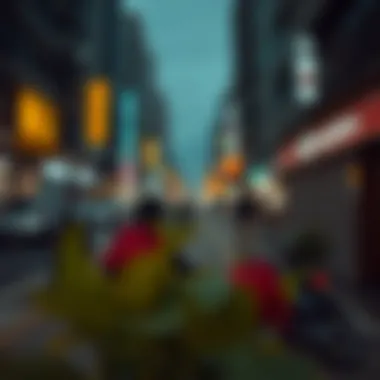

PicsArt harnesses AI to deliver tools that significantly improve user experience and the quality of edited images. With features such as intelligent auto-enhancement and automatic background removal, the platform empowers users to achieve professional-like results with minimal effort.
For example, the Magic Effects feature leverages AI to analyze image content and apply effects that fit the scene's mood, delivering stunning outcomes quickly. By employing deep learning techniques, these tools learn from countless edits and continuously improve their performance. This integration simplifies tasks that would otherwise take hours, letting creators focus on their vision instead of labor-intensive adjustments.
Great benefits of integrating AI tools in PicsArt include:
- Streamlined Workflow: Automated processes save time, allowing users to complete projects faster.
- Consistent Quality: AI algorithms provide uniformity across edits, reducing the risk of human error.
- Accessibility: Users with minimal technical skills can achieve high-quality edits without extensive training.
Future of AI in Image Editing
Looking ahead, the future of AI in image editing promises even greater advancements. As machine learning models become more sophisticated, we can expect tools in PicsArt to evolve, offering even broader functionality and enhanced user interfaces. With continuous development, AI may soon provide personalized suggestions based on user preferences, effectively making it a creative partner rather than just a tool.
The implications for creators are profound. Enhanced AI capabilities could enable features like:
- Predictive Editing: Anticipating user actions and suggesting optimal adjustments before the user even requests them.
- Context-Aware Filters: Developing filters that react to the image context, intelligently modifying the output to improve visual appeal.
- Dynamic Resolutions: Allowing images to be sharpened automatically based on the desired output medium, be it for web, print or social media.
"The integration of AI in tools like PicsArt might not just enhance how we edit images; it could redefine our creative identity in the digital landscape."
For more insights on emerging technologies in image editing, consider checking resources on Wikipedia and relevant discussions on Reddit about user experiences.
Case Studies: Successful Unblurring Projects
In the world of digital image editing, real-world examples provide a solid foundation for understanding how techniques like unblurring can significantly impact image clarity. Case studies serve as a valuable reference point, showcasing not only the effectiveness of these techniques but also the practical implications of employing them in various contexts. By analyzing successful unblurring efforts, readers can glean insights into both the process and the outcomes, making it easier to apply similar strategies to their own projects.
Before and After Comparisons
A powerful way to illustrate the benefits of unblurring is through compelling before and after comparisons. These comparisons reveal just how much a well-executed unblurring can change the perception of an image. Consider a scenario where a photographer captures a busy street scene but ends up with a slightly blurry image due to a shaky hand or a hasty click. The unblur process can dramatically sharpen the details, allowing viewers to appreciate everything from individual facial expressions to the texture of the buildings.
For instance, a comparison of a blurred image of a city at dusk against its unblurred counterpart shows a striking difference: the once indistinct shapes become crisp outlines, colors pop more vibrantly, and hidden elements emerge, contributing to the overall storytelling of the photo. Such transformations not only enhance visual appeal but also increase the image’s potential for social media sharing, client presentations, or portfolio showcases.
Key Elements in Before and After Comparisons:
- Detail Retrieval: Sharpness brings back lost details, showcasing features previously hidden in blur.
- Color Fidelity: Enhanced unblurring can also improve color accuracy that might have been muddied during the blurring process.
- Viewer Impact: The emotional response from the audience often shifts from an overlooked photograph to a captivating visual that draws attention.
These comparisons highlight how crucial unblurring techniques can be in elevating the viewer's experience and understanding of the image.
Professional vs. Amateur Efforts
The gap between professional and amateur editing efforts often becomes evident when discussing unblurring techniques. Professionals may utilize sophisticated knowledge of tools and an understanding of composition to achieve remarkable results, while amateurs might have access to the same tools but lack the experience or intuitive grasp of the technique.
In one notable case, a freelance graphic designer attempted to enhance a client’s blurry logo using PicsArt's unblur functionalities. The professional had a clear plan: they combined the sharpening tool with clarity adjustments to bring out the intricate details without overshooting into distortion. The final output not only retained the integrity of the original design but also made it suitable for various formats, including print and digital.
In contrast, an amateur user might simply crank up the sharpening slider, leading to an unsatisfactory result that produces jagged edges and noise rather than clarity. This serves as a key point of learning for those new to image editing—understanding that developing an eye for subtlety and knowing when to adjust settings is just as critical as the tools themselves.
Considerations Between Professional and Amateur Editing:
- Tool Mastery: Professionals often have a deeper understanding of how tools interact, leading to a more graceful outcome.
- Attention to Detail: Professionals might spend extra time examining the image for flaws and areas needing finer enhancements.
- Experience with Limitations: Experienced editors understand the limitations of unblur tools and employ them judiciously, while amateurs might not yet recognize these constraints.
By looking at these contrasting approaches, it becomes clear that while tools like PicsArt enable stunning transformations, the depth of knowledge and experience plays an essential role in achieving optimal results. Often, it is through practice and continuous learning that enthusiasts can elevate their skills to that professional level.
"Success in image editing doesn't just come from having the right tools; it comes from knowing how to use them to your advantage."
By considering case studies along with before and after comparisons and analyzing differences in professional versus amateur efforts, users can gain richer insight into effective unblurring techniques. These narratives serve as both a guide and inspiration for anyone hoping to sharpen their own images with intention and skill.
Comparative Analysis with Other Editing Tools
When it comes to enhancing image clarity, a thorough comparison between popular editing tools can provide invaluable insights for users trying to choose the best fit for their needs. Understanding how PicsArt stacks up against other renowned applications like Photoshop and GIMP allows users to assess their options based on features, ease of use, and overall effectiveness. This comparative analysis highlights the specific elements that set these tools apart while providing a clearer picture for both beginners and seasoned editors.
PicsArt vs. Photoshop
Photoshop and PicsArt may occupy different spaces in the digital editing landscape, yet the juxtaposition between the two is worth examining. Adobe Photoshop stands as a titan in the industry, catering to professionals with its expansive suite of features. It has robust image manipulation capabilities, offering advanced filters and layers for complex editing tasks. However, this comes with a steep learning curve and a higher cost, often being a barrier for hobbyists who wish to dabble in digital artistry.
On the other hand, PicsArt is designed with accessibility in mind. It is user-friendly and ideal for those who want to enhance their images without becoming mired in technicalities. The unblur features in PicsArt, while not as sophisticated as those in Photoshop, offer adequate tools for quick edits and satisfactory results. Users can easily apply sharpening and clarity adjustments without delving too deep into layers or masks.
While Photoshop reigns supreme in professional circles, PicsArt taps into a modern social media-savvy audience who values simplicity and speed. For those interested in quick edits for their posts rather than polished photo manipulation, PicsArt is a sensible choice.
"For quick fixes and user-friendliness, PicsArt takes the cake compared to the more complex Photoshop, which suits professional demands better."
PicsArt vs. GIMP
Moving on to GIMP, an open-source alternative, offers another interesting lens through which to evaluate PicsArt. GIMP is similar to Photoshop in that it caters to more advanced users with its comprehensive toolset. Users who are familiar with manual editing and complex workflows often favor GIMP thanks to its powerful features and no cost. However, the platform can be daunting due to its interface, which may not appeal to everyone—particularly novices.
In contrast, PicsArt presents a more visually appealing and intuitive interface that welcomes users of all skill levels. The unblur techniques found within PicsArt are optimized for quick image clarity improvements, making it the more suitable option for users looking for efficiency rather than an extensive feature set.
Comparatively, GIMP excels in depth but may require more time and effort to learn, whereas PicsArt provides quick and effective tools for immediate enhancements. Users who want to create appealing images for social media quickly will likely lean toward using PicsArt, while those with a desire for intricate editing will find GIMP a good ally.
The End
The comparative analysis between PicsArt, Photoshop, and GIMP illustrates the diverse landscape of image editing tools. Each option brings its own strengths and weaknesses, catering to unique user needs. For those focused on mastery of techniques, the comprehensive features in Photoshop or GIMP may provide opportunities for deeper learning. However, for swifter edits and ease of use, PicsArt remains the appealing contender, addressing the immediate needs of today’s image-centric society.
As users assess their own goals—whether it’s creating content for social media, professional portfolios, or personal projects—considering these comparisons will allow them to make informed decisions tailored to their editing pursuits.
Navigating User Experience in PicsArt
In the realm of digital editing, user experience is not just a buzzword; it’s the backbone of effective tools like PicsArt. Understanding how to navigate this platform can make or break your editing endeavors. From student designers trying to enhance their portfolios to seasoned pros aiming to spice things up, grasping the user experience is fundamental. It influences not just satisfaction but also the overall efficiency when working on unblurring techniques.
A well-thought-out user experience translates to smoother workflows and quicker results. When users can easily locate features, it lessens frustration, ultimately fostering creativity. Let's delve into the aspects that define this experience:
Interface Overview
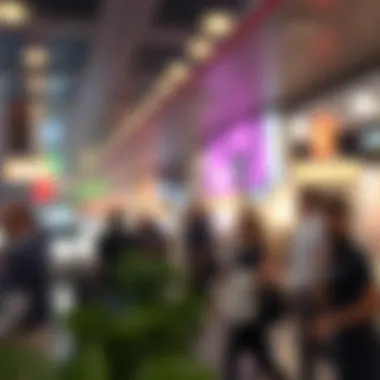

The interface of PicsArt is designed to be intuitive, yet it carries its complexities. At first glance, the layout may seem overwhelming due to the myriad of tools available. However, once you familiarize yourself with it, the interface reveals itself as user-friendly.
- Tool Layout: The tools are neatly categorized, enabling users to find what they need without unnecessary clicks. For instance, the sharpening options are prominently displayed, making it easy when applying unblur techniques directly from the main menu.
- Customization: Users can personalize their workspace, a feature that enhances comfort and productivity. This adaptability is key for those who frequently switch between tasks or projects.
- Visual Cues: The use of icons and interactive elements helps in quickly identifying functions, as well as in reducing the learning curve, particularly for beginners.
Navigating through these elements can significantly impact how efficiently a creator manipulates their images, especially regarding nuanced adjustments like unblurring.
User Feedback and Adaptation
User feedback plays an instrumental role in shaping the evolution of PicsArt. The developers are keen on incorporating insights from experienced users and newcomers alike. This iterative process not only improves the application but also fosters a sense of community among users.
- Adaptive Features: By listening to users, PicsArt has regularly rolled out updates that simplify access to the unblur capabilities. These additions, driven by feedback, enhance the efficacy of tools and streamline the editing process.
- Community Forums: Users actively engage in forums to share tips and tricks. These forums serve as a treasure trove of information, helping others navigate challenges that may arise, such as over-sharpening or maintaining image integrity during adjustments.
- Feedback Loop: Regular feature polls allow users to voice their preferences on what improvements or new features they want to see. This not only empowers users but also helps the developers prioritize feature rollouts based on collective needs.
"If the tool doesn't adapt to the user's needs, it's destined to be left in the digital dust."
Security and Safety in File Management
In the world of digital imaging, particularly when using tools like PicsArt, ensuring security and safety in file management is essential. With countless hours poured into editing and perfecting images, the last thing anyone wants is to lose their progress or expose sensitive data to potential threats. Understanding the importance of file management security not only keeps your images safe but also enhances your overall editing experience.
Preventing Data Loss
Data loss can occur for various reasons. Hardware failures, accidental deletions, or even software glitches can all lead to the loss of precious images. It’s prudent to take proactive measures to mitigate these risks. Here are some strategies:
- Regular Backups: Regularly backup your images and projects on external drives or cloud storage services such as Google Drive or Dropbox. This way, if something goes awry, you’ll still have access to your work.
- Version Control: Use a version control system. This allows you to save different stages of your work, enabling you to revert to earlier versions if needed. Software like Git can be handy for this even in multimedia work.
- Auto-Save Functions: Rely on built-in auto-save features that many editing platforms offer. Enabling this feature can prevent loss in case of unexpected crashes or power cuts.
Implementing these strategies reduces the risk of losing irreplaceable work and ensures that you always have a fallback plan.
Ensuring Download Safety
When it comes to downloading images or the PicsArt app itself, ensuring the safety of downloads is a critical aspect of file management. Not all downloads come from reliable sources, and malicious files can wreak havoc on your devices. Here’s how to navigate this challenge:
- Official Sources: Always download software and updates from official websites or trusted app stores. This reduces the chances of downloading malware or corrupted files.
- Antivirus Software: Keep your antivirus software up to date to protect your computer from harmful downloads. Regular scans can help identify potential threats before they cause damage.
- File Type Vigilance: Be cautious with file types. Certain file types carry more risk than others. For example, avoid downloading executables unless you trust the source completely.
By implementing these safety measures, users can ensure that they are working in a secure environment, allowing creativity to flourish without the overshadowing fear of losing valuable work or compromising system integrity.
"The most effective protection against data loss and security threats lies in a combination of proactive measures and informed decisions."
Exploring Community Contributions
The role of community in digital content creation cannot be underestimated. When it comes to using platforms like PicsArt, community contributions offer a wealth of knowledge and creativity that enhances the experience for everyone involved. This section explores how user interactions, shared expertise, and group collaborations can significantly impact the effectiveness and reach of unblur techniques.
User-Generated Content
User-generated content (UGC) represents a core aspect of PicsArt's vibrant community. Users often share their edited images, tutorials, and creative tips within the platform, fostering an environment of collaboration and inspiration. The benefits of UGC in the context of unblurring techniques include:
- Diverse Perspectives: Different users approach image clarity through various lenses, allowing others to learn from unique techniques and styles.
- Practical Examples: By posting before and after images, users demonstrate the true potential of unblurring techniques, providing tangible feedback for newcomers.
- Peer Support: More experienced users can offer advice to those just starting, creating a mentorship dynamic that enriches the community.
Effective utilization of UGC not only enhances individual knowledge but also contributes to the overall quality of content available on PicsArt.
Forums and Support Groups
Forums and support groups form the backbone of user interaction in PicsArt. These platforms allow users to come together, discuss challenges, and share successes, making it easier to navigate the sometimes tricky waters of unblurring images. Here are several significant features of these forums:
- Knowledge Sharing: Users can post questions about specific challenges they face with image clarity and receive insights from multiple others, broadening the understanding of techniques available in PicsArt.
- Announcements and Updates: Forums often serve as distribution channels for newly released features, tools, or integrations within PicsArt. Participants can stay ahead of the game by being the first to learn about enhancements that could improve their editing capabilities.
- Problem-Solving: Encountering issues with unblurring techniques can be frustrating. Support groups provide a safe space for users to discuss these challenges and brainstorm solutions collectively, ensuring that no one feels left in the dark.
Community contributions, particularly in forums, are crucial in ensuring that users are not just silos of information but rather part of a larger learning ecosystem.
In summary, the contributions made by community members, whether through user-generated content or active participation in forums, reinforce the value of collective knowledge. This collaboration not only enhances individual skill levels but also creates a supportive atmosphere that encourages exploration and learning, ultimately leading to clearer and more impactful digital images.
Potential Limitations of PicsArt's Unblur Features
When it comes to improving image quality, PicsArt's unblur features hold significant promise. However, understanding the potential limitations of these tools is equally vital for users. This discussion will focus on two primary facets: feature accessibility and the quality of results. Recognizing the constraints enables tech enthusiasts and hobbyists to approach image editing with realistic expectations.
Feature Accessibility
One of the first points to consider is the feature accessibility. Not all users have the same level of access to the full suite of PicsArt tools. Those using the free version might find themselves limited to basic functionalities, and specific unblurring tools may be locked behind a paywall.
- Premium Features: Users who opt for the subscription have more advanced capabilities at their disposal, which can be quite advantageous for serious editing work.
- Device Compatibility: Furthermore, the performance of unblurring features can vary across devices. A user working on an older smartphone might experience slower processing times or even crashes, impacting their editing workflow.
"Before diving into your editing journey, it's wise to assess what features you can genuinely access. Some tools are kept under wraps, waiting for those willing to pay for the premium experience."
Quality of Results
The second critical consideration revolves around the quality of results. While PicsArt provides a plethora of tools designed to sharpen images, the effectiveness can fluctuate. It's essential to recognize that no technology can restore a blurred picture to its original sharpness completely.
- Expected Outcomes: Users might find that while unblurring can enhance clarity, it often introduces artifacts or leads to a plastic appearance, diminishing the overall quality of an image.
- Trial and Error: Many users have to resort to multiple attempts and adjustments to get a satisfactory result, making the process more cumbersome than anticipated.
Concluding Thoughts on Image Clarity
In the digital age, the clarity of images plays a pivotal role in effective communication. Whether you are a gamer sharing your latest achievement on social platforms, a tech enthusiast crafting visually compelling content, or an app developer striving for polish and professionalism, mastering image clarity can significantly impact your work’s reception. This article has explored various methodologies provided by PicsArt for enhancing image sharpness and detail, and now it's vital to highlight the overarching insights gathered from these techniques.
Reflecting on Editing Techniques
When it comes to editing techniques, it’s worth noting that skillfully applying unblur methods can often be the deciding factor in achieving striking images. It is not merely about rendering an image clear but understanding the science behind blur and sharpness. Many users may be tempted to simply drag sliders and hope for the best, yet a more nuanced approach yields superior results.
One effective technique involves balancing the sharpening with the overall integrity of the image. For example, increasing the sharpness too aggressively may bring unsightly artifacts to the forefront while failing to enhance the overall image quality. Instead, adopting a layered strategy that combines the sharpen tool with subtle clarity adjustments can preserve the essence of the original photo while enabling fine features to pop.
Moreover, experimenting with different filters can provide unexpected delights. The key is to develop a keen eye for what works best for individual images, as not every unblur tool is suited for all types of visuals. In this regard, learning from one's experiences - which images responded well to certain techniques and which did not - becomes essential.
The Future of Image Editing Tools
As we gaze into the future of image editing, an exciting realm of possibilities lies ahead. With advancements in artificial intelligence and machine learning, the potential for revolutionizing how users approach unblurring and enhancing images is unprecedented. Imagine algorithms that can learn from your editing habits and suggest tailored adjustments to sharpen images based on the unique features of each photo. This is not just wishful thinking but an impending reality in the image editing arena.
Furthermore, cloud-based platforms are becoming increasingly significant, enabling seamless collaboration and access to powerful tools without the need for heavy software downloads. This shift could democratize high-quality image editing, making advanced capabilities accessible to all, regardless of their technical know-how.
"The path to mastery in digital image processing is constantly evolving, fueled by technological innovation and user creativity."
Maintaining clarity in images today is not just a matter of personal preference but an essential skill that influences visibility and engagement in a visually dominated world.















