Mastering Background Removal in Adobe Express


Intro
In a world where visuals reign supreme, having the ability to craft eye-catching imagery is vital. One popular tool that facilitates this skillful editing is Adobe Express. It enables users to remove unwanted backgrounds from images with finesse, making it an essential for anyone striving to elevate their digital content. Whether you're a tech wizard, a mobile application user, or simply someone who dabbles in editing, mastering this feature can give your visuals a professional touch.
As we delve deeper into the ins and outs of Adobe Express background removal, it becomes evident that understanding the mechanics behind this tool is crucial. This guide aims to provide thorough insights into its features and the technicalities involved in effective background removal. With practical applications and step-by-step instructions, our focus will be on empowering users to optimize their visual projects.
This is not just about clicking buttons; it’s about transforming how your images speak to your audience. Getting to grips with the potential hurdles you might face and the solutions to overcome them is also part of the journey. Stay tuned, as we uncover the hidden gems of Adobe Express and equip you to create stunning visuals that stand out in the digital crowd.
Foreword to Adobe Express
In an era where visual content reigns supreme, Adobe Express emerges as a vital tool for individuals and businesses alike. Its user-friendly interface allows for rapid background removal, a key feature that enhances creativity and efficiency in digital content creation. Understanding Adobe Express is more than just familiarizing oneself with the application; it’s about tapping into a resource that can elevate your projects, whether they are for professional portfolios or personal endeavors.
Overview of Features
Adobe Express is packed with features that streamline the editing process. It offers a variety of tools, enabling users to not only remove backgrounds but also adjust colors, add text, and incorporate templates tailored for different platforms. Here are several prominent features that stand out:
- Background Removal Tool: As the focal point of this guide, this tool allows users to efficiently isolate subjects from their backgrounds.
- Template Library: A vast selection of ready-to-use templates enhances creativity and ensures workflows remain efficient.
- Mobile Compatibility: Perfect for on-the-go edits, the mobile version maintains most desktop functionalities, proving its versatility.
- Collaboration Features: Share edited images easily with team members or clients for feedback without needing to leave the platform.
These features make Adobe Express a potent contender in the realm of digital editing. The ease of use and rich feature set cater to users from various backgrounds, allowing for quick mastery of complex editing tasks.
Target Audience and Use Cases
Adobe Express is designed for a diverse crowd, ranging from tech enthusiasts to casual hobbyists. It meets the needs of:
- Gamers: Who want to create stunning visuals for streams or social media.
- Tech Enthusiasts: Looking to enhance their digital portfolios with refined images.
- Software Testers: Who require optimized screenshots that effectively communicate results or issues.
- App Developers: Aiming to design eye-catching promotional materials for their products.
- Hobbyists: Seeking an intuitive platform to explore their creative outlets.
In real-world application, an aspiring game streamer might utilize Adobe Express to create a polished logo that captures their persona, while a small business owner could remove backgrounds from product images to emphasize their offerings on social media. Whether the audience is looking to create attention-grabbing visuals or simple edits, Adobe Express provides the tools required to achieve professional results without an overwhelming learning curve.
Understanding Background Removal
Understanding the concept of background removal is crucial in the realm of digital content creation. It empowers users to isolate subjects or objects from their environment, making the visuals more striking and contextually relevant. The ability to effectively remove backgrounds not only enhances the aesthetic appeal of images but also provides greater flexibility in how these images can be utilized across various platforms.
Purpose of Background Removal
The primary goal of removing backgrounds is to bring focus to the main subject of an image. This can significantly alter the perceived narrative of the visual content.
- Highlighting Key Elements: By eliminating distractions, the viewer's attention is directed solely to the subject. Think of a product photo where the item is dominant against a plain background; this setup can greatly boost product appeal.
- Creating Versatile Visuals: Background removal allows for more dynamic designs. By isolating subjects, you can layer them over different backgrounds or use them in various contexts without the need to capture additional photos.
- Polishing Professionalism: In professional settings, such as marketing campaigns, every detail counts. Clean images with removed backgrounds appear more polished and credible, laying a solid first impression on potential customers.
- Enhancing Creativity: Artists and designers can explore endless possibilities by experimenting with various settings, colors, and patterns once the background is removed. This transformation opens avenues for creativity that would be otherwise restricted.
In summary, the purpose of background removal extends beyond mere aesthetics; it’s a powerful tool in crafting compelling narratives through imagery. The process allows users to take control of their visuals, shaping them to meet specific needs and audiences.
Common Applications in Digital Content
Understanding where background removal frequently takes place can shed light on its multifaceted uses in digital content creation. Here are some common applications worth noting:
- E-commerce: Online retailers often need high-quality images to showcase products. Removing distracting backgrounds not only emphasizes the items but also helps in maintaining brand consistency.
- Social Media: Visuals dominate social media platforms. Background removal helps content creators craft eye-catching posts or stories that stand out.
- Personal Branding: Freelancers and influencers reliant on compelling imagery utilize background removal to create professional headshots or promotional content, making their profiles pop.
- Visual Storytelling: Graphic designers use this technique in storytelling, enabling them to manipulate images for narratives, whether in advertisements or editorial designs.
"Imagery has the power to transcend language, making background removal a vital tool in enhancing communication."
In essence, background removal is not just about cutting out images; rather, it is a foundational technique anchor in various digital projects. Recognizing its importance will help anyone involved in visual content—be it a casual user or a professional—leverage this skill to optimize their work and elevate the impact of their visuals.
Getting Started with Adobe Express
When it comes to leveraging Adobe Express for background removal, getting started is the first stepping stone towards effective digital content creation. This section underscores the significance of familiarizing oneself with the software, ensuring seamless navigation and execution of editing tasks.
Creating an Account
Creating an account on Adobe Express is a necessity that enhances your experience. Signing up provides access to a multitude of features tailored for both beginners and experienced users. It’s free to sign up, which is a great perk. You can utilize your Google or Facebook credentials for a swifter process or opt for a traditional email registration. Here’s a quick breakdown of the process:
- Visit the Adobe Express website.
- Click on the Get Started Free button.
- Choose whether you want to sign in with social media or create a new account using your email.
- Fill in your details and hit submit.
- Verify your email, and voilà! Your account is created.
Having your account set up not only allows you to save projects but also keeps your edits organized and accessible from any device. You can explore templates, designs, and more without having to start from scratch each time.
Navigating the Interface
Once your account is up and running, it’s time to get acquainted with the interface. This is crucial because a well-understood layout means you won’t be fumbling around when focusing on the task at hand. Adobe Express provides a simple, user-friendly interface, making it easier for both novices and the tech-savvy crowd.
- Dashboard Overview: Upon logging in, you land on the dashboard, which is your creative hub. Here, you’ll see options like Create New Project, Templates, and My Projects. Each section leads to different creative avenues.
- Tool Location: On the left sidebar, you’ll find various tools — from text to images, all neatly organized. Getting familiar with this structure can save you time.
- Templates: In the templates section, you can find pre-designed layouts for various projects that can be customized to your taste. This is a huge help, especially for beginners.
- Help Resources: Don’t forget about the help section. It’s packed with tutorials and FAQs. If something feels off or if you’re simply curious about a feature, these resources can be a lifesaver.
Remember, the more you explore the interface, the smoother your editing experience will be. Plus, a little exploration might just uncover features you never knew you needed!
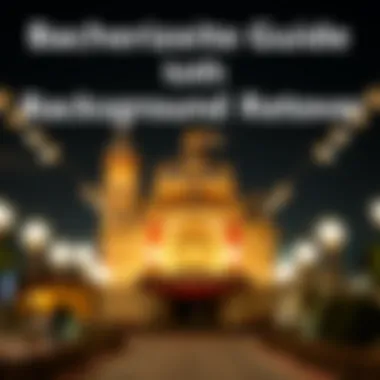

By getting your account set up and navigating through the interface confidently, you're now armed to remove those backgrounds like a pro. This foundational understanding of Adobe Express will not only sharpen your editing skills but also open the door for more complex projects down the line.
Step-by-Step Guide to Remove Backgrounds
Removing backgrounds is often the first step in the digital content creation process, and it plays a crucial role in enhancing the visual appeal of images. In this section, we’ll walk through the process of background removal using Adobe Express. This guide will help you navigate the precise steps to follow, ensuring the outcome aligns with your vision. By mastering this skill, you can effectively manage your graphics for various projects, whether it’s for gaming, digital marketing, or personal creations.
Uploading Your Image
The journey begins with uploading your image to Adobe Express. This step is seemingly simple, but it sets the stage for the success of your editing experience. Ensure your image is of high quality because a blurry or pixelated picture can complicate background removal. To upload your image:
- Launch Adobe Express and log in.
- Click on the "+" button to create a new project.
- Choose the option to upload an image from your device or drag and drop it into the platform.
After selecting your image, give it a moment to load. A crisp, clear image loaded into the workspace ensures that your background removal will be as effective as possible.
Selecting the Background Removal Tool
Once your image is uploaded, selecting the appropriate tool is next on the agenda. Adobe Express makes it intuitive to locate the background removal option, but knowing how to utilize it effectively is key. To get started:
- Navigate to the toolbar where you’ll find the "Background Remover" option.
- Click it to activate the tool. Adobe Express will automatically analyze the image.
It’s important to experiment with different images first to get acquainted with how the tool identifies subjects versus their backgrounds. Sometimes, the automatic selections can be spot-on, but other times, you may find that manual adjustments are needed to improve precision.
Adjusting Selection Areas
In this step, you take a closer look at the selections made by Adobe Express. The tool is generally good at detecting objects, but complex backgrounds can throw it off track. Here’s how to adjust the selection areas:
- Use the Brush Tool: Simply zoom in on your image, and if the automatic selection has missed areas, use the brush tool to add details. Conversely, if it has included parts of the background you wish to keep, you can erase those sections.
- Fine-tuning Straggly Edges: Sometimes, items like hair or intricate details may need additional attention. Adjust the brush size accordingly to navigate those tricky areas.
Taking your time in this phase can save you pain later when finalizing your image. Feel free to make small adjustments until you are satisfied with the selection.
Finalizing the Background Removal
Now that you’ve adjusted the selection areas, it’s time to finalize your edits. Preview your image without the background to see how it stands on its own. If everything looks good, you can go ahead to finalize the process. Here’s how:
- Click on the "Remove Background" button. Adobe Express will process the image and deliver a clean view of your subject on a transparent background.
- Review the final result closely. Make any further tweaks if needed before proceeding.
Once you're happy, save your image in your preferred format. Remember that exporting in high resolution is vital, especially if you plan to use your image in print or large displays.
Tip: Always save a copy of the original image before making changes. That way, you have a fallback option should any mistakes occur.
Following this structured approach for background removal will enable you to create visually striking images effortlessly. Take the time to practice, and don't hesitate to experiment with various features in Adobe Express to fully harness its capabilities.
Advanced Techniques for Better Results
Advanced techniques in background removal play a crucial role in achieving polished, professional-looking images. When using Adobe Express, it's not just about isolating the subject from its backdrop; it's about ensuring that the final image is visually appealing and ready for various applications, from marketing materials to social media content. Understanding these techniques can make a significant difference in enhancing the overall look of your work.
In this section, we will explore two essential areas: refining edges and details, and utilizing layers and masks. Each offers unique benefits that, when applied correctly, can elevate your graphic design projects to new heights.
Refining Edges and Details
Refining edges is all about precision. When you remove a background, the edges of your subject may appear jagged or unnatural. This can distract from the intended message of the image and reduce its professional appeal. Adobe Express provides tools that allow you to smooth, feather, or sharpen the edges of your selection. This is vital for making your main subject blend seamlessly with any new background you choose.
Here are few advantages of refining edges effectively:
- Improved Appearance: A smooth edge makes an object look more lifelike, reducing the chances of it looking like a cut-and-paste job.
- Compatibility with Different Backgrounds: If you plan to place your edited image against various backgrounds, refined edges ensure no visible artifacts disrupt the visual flow.
To refine edges:
- Select the edges of your subject using the selection tool.
- Utilize options like Feather to soften hard edges, creating a more natural transition.
- Zoom in closely to adjust individual points if necessary, ensuring each detail is captured.
"The devil is in the details."
Precise refinements can lead to remarkable improvements.
Using Layers and Masks
Layers and masks are fundamental concepts in image editing, and they are crucial for advanced background removal techniques. Using layers allows you to stack images, elements, or effects, making it easier to organize and manipulate visuals without losing any original data. Masks, on the other hand, enable nondestructive editing, allowing you to hide or reveal parts of the image without permanently altering it.
The use of layers can significantly improve workflow and creativity in your projects:
- Non-Distructive Editing: With masks, you can experiment with different backgrounds or effects without fearing that you'll ruin your original image.
- Flexible Adjustments: Layers allow you to adjust each element independently, which is particularly useful when merging complex images.
- Enhanced Creative Control: You can apply filters, adjustments, or effects on separate layers, enabling a richer composition.
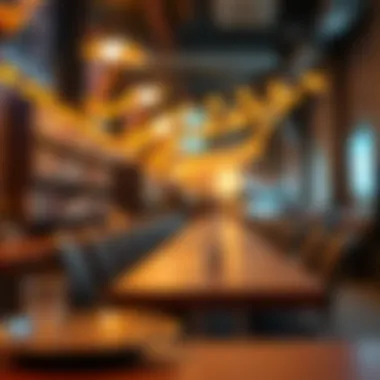

To use layers and masks effectively in Adobe Express:
- Create a new layer for your extracted subject, leaving the original background intact.
- Apply a mask to your subject layer if adjustments are needed, hiding unwanted areas or revealing other elements as necessary.
- Experiment with blending modes to integrate your subject into a new background convincingly.
By mastering these advanced techniques, you set yourself up for success in creating visually stunning projects that stand out. With a strong grasp of detail refinement and layer management, your background removal processes will yield outcomes that not only meet but exceed expectations.
Common Challenges and Solutions
Navigating the landscape of background removal can feel like traversing a minefield. While Adobe Express provides a plethora of tools to make this process smoother, users often run headlong into certain challenges. Identifying and understanding these common obstacles is crucial because it empowers users to tackle them head-on. This section not only pinpoints some of the typical hurdles, but it also equips you with practical solutions that will help you achieve pristine results in your projects.
Dealing with Complex Backgrounds
A background that's a tangled web of colors, patterns, or textures can be a real headache. You might find yourself staring at an image, mulling over why the software isn't catching the edges as you’d expect. Complex backgrounds often confuse the automatic selection tool, leading to unsatisfactory outcomes. To combat this, here are a few strategies:
- Manual Adjustments: Rely on the manual selection tools Adobe Express provides. These tools may take a little extra time, but they can help accurately outline the subject and eliminate unwanted background areas.
- Zoom In for Precision: When you think you’re finished with your selection, try zooming in. You’ll often spot stray pixels that need to be addressed. A little patience goes a long way.
- Layering Techniques: If a background is particularly intricate, consider working in layers. Extract parts of the subject bit by bit, saving you from the frustration of a one-size-fits-all approach.
"Success is often a result of taking a misstep in the right direction." - Al Bernstein
Utilizing these methods can significantly ease the burden of dealing with complex backgrounds, leaving you with clearer images and a more professional finish.
Resolving Quality Issues
Quality is key when it comes to digital images. Users might encounter situations where the final product appears pixelated or blurry after background removal. There are several factors that might contribute to these unfortunate circumstances:
- Image Resolution: Always start with the highest possible resolution image you can find. Low-resolution images are rarely salvaged once the background has been removed, so aiming for a higher quality at the outset is essential.
- File Formats Matter: Be mindful of the file formats you're working with. Formats like PNG preserve quality better than JPEG when backgrounds are removed. If you notice a decline in quality, consider switching your images to a more suitable format before editing.
- Adjust Export Settings: Once your background removal is done, pay close attention to the export settings. Choosing a high-quality setting during export will help maintain the integrity of your image.
Taking these quality concerns into account will save time and effort later. Ultimately, your goal should be to achieve the best-possible image quality, and rectifying these issues during editing can prevent disappointments in the final output.
Comparison with Other Background Removal Tools
When discussing background removal tools, it’s crucial to compare Adobe Express with its competitors. This section sheds light on why understanding the distinctions matters, especially for users intent on optimizing their editing workflow. Effective comparison provides insights into each tool's strengths and limitations, allowing users to choose the right one based on their specific needs.
Adobe Express vs. Competitors
Adobe Express stands out in a crowded field of background removal tools. Users often gravitate toward PhotoRoom, Remove.bg, and Canva, each offering unique features and advantages. Here’s a closer look at how they stack up against Adobe Express:
- User Interface:
- Editing Features:
- Processing Speed:
- Adobe Express boasts a clean and intuitive interface, making it accessible even for beginners.
- Competitors like Remove.bg present a more simplistic layout, focusing solely on the removal process but lacking the broader editing capabilities of Adobe Express.
- Unlike PhotoRoom, which provides a range of templates and preset styles, Adobe Express combines background removal with robust editing tools, enabling users to enhance their images post-removal seamlessly.
- Canva, while excellent for graphic design, does not offer as detailed options for background removal compared to Adobe Express.
- In terms of speed, Adobe Express performs efficiently, making background removal quick without sacrificing quality.
- Tools like Remove.bg may excel in speed, but they can lack the precision that Adobe Express achieves through its advanced algorithms.
Unique Features of Adobe Express
Adobe Express is not just another player in the market; it offers distinct features that enhance its value proposition significantly:
- Smart Selection Tool: This feature sets Adobe Express apart. Its AI-driven recommendations refine your selection, minimizing the fuss of manual adjustments. Users can benefit from more precise outcomes, particularly with complex images.
- Layer Options: With Adobe Express, users can work with layers, unlocking creative potential rarely found in other tools. This capability allows for nuanced edits, enabling users to manipulate various elements independently.
- Integration with Adobe Ecosystem: Adobe Express benefits from its connection to other Adobe products, such as Photoshop and Lightroom. This integration allows users to transition seamlessly from background removal to more complex edits, ensuring a cohesive workflow that is attractive to professionals and enthusiasts alike.
- Mobile-Friendly: With a strong presence on mobile devices, Adobe Express provides users the flexibility to edit on-the-go. This is particularly beneficial for users who prioritize convenience without compromising quality.
"The best tools blend simplicity and sophistication, which is exactly what Adobe Express does. It offers a straightforward process while packing in powerful features that cater to both novice and seasoned users."
Exporting Your Edited Images
Exporting the edited images properly is a pivotal step in maximizing the benefits of background removal in Adobe Express. This process not only allows you to save your work efficiently but also ensures that the images meet the specifications required for various platforms or uses. Choosing how to export can have a considerable impact on the final output quality and usability of the images you create.
Choosing the Right Format
When exporting images, selecting the correct format is crucial. Different formats serve distinct purposes and can drastically affect image quality.
- JPEG: This is one of the most widely used formats for images on the web. It balances quality and file size. However, it may lose some quality during compression, which might not be ideal for images with sharp edges or fine details.
- PNG: If preservation of quality is more important, PNG is often the way to go. It supports transparency, which is vital when you are dealing with backgrounds. This format is excellent for graphics and logos, ensuring that even after multiple saves, your image maintains its clarity.
- SVG: This vector format is particularly useful for logos and icons, as it allows for scalability without losing quality. It's great for web implementation since it usually results in smaller file sizes compared to raster formats.
- PDF: While not commonly used for just images, exporting as PDF can be useful for preserving multiple pages or when sharing for printing. This format retains high quality and formatting options.
It’s a fine balancing act, picking the right format based on whether you prioritize quality or file size for your project.
Resolution and Quality Considerations
When it comes to resolution, there are some things to keep in mind. Exporting at the right resolution is vital for ensuring that the final product appears as intended across different mediums.
- Understanding DPI and PPI: Dots Per Inch (DPI) and Pixels Per Inch (PPI) are two standards that determine the resolution of an image. For print quality, images should generally be set at 300 DPI, while 72 DPI is typically sufficient for web usage.
- Choosing the Right Size: Before you export, think about where the images will be displayed. If it’s for a website, aim for resolutions that load quickly—too high of a resolution can slow down page loading. For social media, consider platform-specific image guidelines to avoid losing quality.
- Editing vs. Exporting: Remember that the quality of the exported image may depend on the editing done beforehand. Ensure that all adjustments were made with the final output in mind, as upscaling a low-quality image post-editing generally doesn’t yield favorable results.


Overall, the way you export your images—and what formats and resolutions you choose—will influence how effectively your background removal looks in the finished piece. A wise strategy ensures your images come out looking crisp and professional, aligning perfectly with your project’s goals.
Utilizing Images in Projects
In the realm of digital content creation, the way images are utilized can greatly affect the overall impact and engagement of a project. Utilizing images effectively allows creators—whether they’re graphic designers, social media managers, or hobbyists—to convey messages, evoke emotions, and enhance storytelling. In this section, we will examine how to make the most of images post-background removal using Adobe Express, which can significantly enhance a project’s appeal.
When you remove a background from an image, you open the door to various creative possibilities. It’s not just about extraction; what you do with that extracted subject plays a crucial role. Here, we’ll discuss two primary areas where your newly edited images can shine: graphic designs and social media marketing.
Incorporating into Graphic Designs
- Visual Storytelling: Using images in graphic design can transform a dull message into something vibrant and compelling. Whether it’s for posters, brochures, or infographics, a distinct, central image grabs attention. Make sure that your subject stands out against the design elements you choose. Try using contrasting colors or shapes for added drama.
- Brand Cohesion: Consistency is key in graphic design. Utilizing images whose backgrounds have been removed allows you to blend elements seamlessly into your overall brand aesthetic. Fonts, colors, and graphics should harmonize with your images for maximum effect. Pay attention to guidelines when incorporating images, keeping in mind the tone and voice of your content.
- Templates and Variations: Adobe Express offers pre-made templates for various types of projects. You can easily drag and drop your edited images into these templates. Consider creating multiple variations of a single design to see what resonates best with your target audience. Accessing online platforms like Behance can provide inspiration.
Using in Social Media and Marketing
Using images effectively in social media and marketing takes understanding the platform and the audience into account. Here’s where a thoughtfully edited image can make your posts stand out:
- Engaging Content: Eye-catching images can help increase engagement on platforms like Instagram or Facebook. Edited images can act as starting points for captions that tell stories or provide information. Try incorporating your edited images into carousel posts or stories for enhanced visibility.
- Advertising and Promotions: High-quality images are essential when it comes to creating ads that convert. Using backgrounds that are thoughtfully removed can make product images appear more professional, aligning them with customer expectations. Always ensure that these images reflect the essence of what you are trying to promote.
- Consistency Across Feeds: For marketers, maintaining a coherent aesthetic across social media feeds means curating images wisely. Removed backgrounds allow for flexible placement within predetermined color schemes and themes. It’s best to test different layouts on platforms like Pinterest to figure out what works best.
The way images are utilized can make or break the effectiveness of a project. Getting it right means considering not just the image itself but also the broader context in which it appears.
Tips for Optimal Usage
Navigating the nuances of background removal requires a firm grasp of best practices and strategies that can streamline the process. For users of Adobe Express, applying effective techniques not only elevates the quality of their work but also enhances their overall experience with the software. This section is aimed at providing valuable insights that can steer efforts in the right direction, ensuring successful outcomes in image editing projects.
Best Practices in Background Removal
When it comes to removing backgrounds effectively, consideration of several best practices can make a world of difference. Firstly, choosing the right image resolution is crucial. High-resolution images allow for clearer edges and finer details, making it easier to eliminate unwanted areas without sacrificing quality. If the original image is a low-res file, it’s wise to seek higher quality versions.
Secondly, utilizing the zoom function can be a game changer. Zooming in helps users fine-tune their selections, especially in intricate areas such as hair or edges where precision is key. This is especially relevant in images like portraits, where maintaining the integrity of the subject is paramount.
Another aspect is familiarity with the tools available within Adobe Express. The software offers various methods, like the quick selection tool or the magic wand, for selecting backgrounds. Experimenting with these tools can lead to discovering which ones work best for different scenarios.
"A little practice goes a long way in mastering background removal; don’t hesitate to play around with different techniques to find what suits you best."
Moreover, keeping an eye on the lighting and color balance of the original image can also influence the outcome. Images with consistent lighting are generally easier to edit as they present fewer shadows or distracting elements that complicate background removal. If you notice significant color discrepancies, consider adjusting these via filters before attempting to remove the background.
Maintaining Image Quality
The integrity of your images after editing can often dictate the effectiveness of your projects. Maintaining image quality while carrying out background removal is non-negotiable. Always save your work in a lossless format where possible, such as PNG, to avoid diminishing quality through data compression.
Additionally, when editing, there are several practices that help in preserving the original look:
- Use non-destructive editing techniques, primarily if the software allows for layers. This approach enables reverting to the original if needed, minimizing the risk of quality loss.
- Care for edges carefully. Employing edge refinement tools ensures that the product is polished and professional. Using a clean brush to touch up edges can eliminate remnants of the background that sometimes cling around the subject.
- Consider the final application of the image. If the image is destined for print, keeping higher resolutions is essential to ensure clarity. However, for social media or web usage, tailored resolutions may apply, and slightly adjusting the quality to fit the platform can save loading times without losing impact.
Ending
Future Developments in Adobe Express
As technology continues to evolve, so too does the need for tools that enhance our digital experiences. Adobe Express stands at the forefront of this evolution, and its future developments promise to equip users with even sharper editing capabilities. Understanding these advancements is crucial for harnessing the full potential of the app and maximizing your creative output.
Potential Features and Improvements
The trajectory of Adobe Express is painting a picture of innovation aimed at simplifying the editing process while providing robust features that meet user demands. Here are a few potential features and improvements that could very well redefine how we carry out background removals:
- AI-Driven Background Detection: One of the most anticipated changes is the integration of more sophisticated artificial intelligence algorithms. Imagine a scenario where the tool automatically identifies complex background elements, tailoring removal processes to improve accuracy. This would save time and increase edit efficiency, especially for intricate designs.
- Enhanced User Interface Customization: As personalization grows in importance among users, future versions may allow for a more tailored workspace. Options to modify panel placements or color themes can cater to individual preferences, creating a more intuitive editing experience.
- Collaboration Tools: As remote work becomes increasingly common, Adobe Express could also add features that allow for real-time collaboration. This could include shared projects, enabling teams to edit background images collectively, thus fostering a more synergistic workflow.
"The drive for improvement is not just about keeping pace with competitors; it’s about enhancing the user experience beyond expectations."
- Integration with Other Adobe Products: The Adobe family is extensive, and seamless integration with programs like Photoshop and Illustrator could become a reality. Imagine starting a project in Adobe Express and easily transferring it to Photoshop for further refinement without losing any work.
- Improved Format Compatibility: In an age where digital media includes various formats, enhancing compatibility could streamline workflows significantly. This might involve better support for formats like SVG or even emerging video formats, allowing for background removals on multimedia projects.
The potential future developments of Adobe Express signal a commitment to not only retaining existing users but also attracting newcomers. Innovations that simplify the background removal process without sacrificing quality will be invaluable to tech enthusiasts, app developers, and hobbyists alike. The evolution of such tools will likely reshape how we think about digital content creation, offering us even more avenues for creativity.
By remaining informed about these changes, users can better prepare themselves to leverage new features as they arise, ensuring they stay ahead of the curve in their digital endeavors.
Epilogue
Removing backgrounds from images can greatly enhance visual projects whether for personal use or professional purposes. In this article, we explored various features of Adobe Express and provided detailed instructions on how to use this tool effectively.
Recap of Key Points
- Understanding Background Removal: The process allows for clear separation of subjects from their backgrounds, which is essential for creating engaging visuals.
- Step-by-Step Guide: We outlined the specific steps involved in uploading images, selecting tool options, and finalizing edits. Each aspect was geared toward ensuring user-friendly navigation.
- Advanced Techniques: Refining edges and utilizing layers can provide finer control, thus enhancing the overall quality of your images. These techniques not only apply to professional designers but also to hobbyists aiming to improve their projects.
- Common Challenges: Frequently encountered issues, such as dealing with complex backgrounds and quality resolutions, were addressed with practical solutions, making this guide comprehensive for all users.
- Optimizing Outputs: Strategies for exporting images in various formats and quality considerations were discussed, enabling users to make informed decisions on final outputs.
Final Thoughts on Background Removal
Background removal is more than a simple task; it's a pivotal step in creating polished and professional digital content. The capabilities of Adobe Express, coupled with advanced editing techniques, can elevate ordinary images into stunning visuals that stand out in any medium. As technology continues to progress, staying abreast of the latest features and refining skills will be critical for anyone serious about capturing attention through imagery.
For further reading, check resources such as Wikipedia for an overview of image editing, and communities like Reddit for discussions on graphic design tools. Understanding these concepts not only improves personal projects but also contributes to collective knowledge in the digital content space.















